Do you have an event that you are looking forward to?
Maybe it’s your birthday, your anniversary, your graduation, an election or your vacation.
Whatever it is, you can make it feel more exciting and special by creating a countdown on your iPhone with the “How Many Days Until” shortcut. It’s easy, fun, and customizable.
Here’s how you can do it in a few simple steps.
CLICK TO GET KURT’S FREE CYBERGUY NEWSLETTER WITH SECURITY ALERTS, QUICK VIDEO TIPS, TECH REVIEWS, AND EASY HOW-TO’S TO MAKE YOU SMARTER
Open the Shortcuts App
The Shortcuts app is a powerful tool that lets you automate tasks and create personalized actions on your iPhone. You can find it by swiping down on the top of your phone screen and searching “Shortcuts.” If you don’t have it installed, you can download it for free from the App Store.
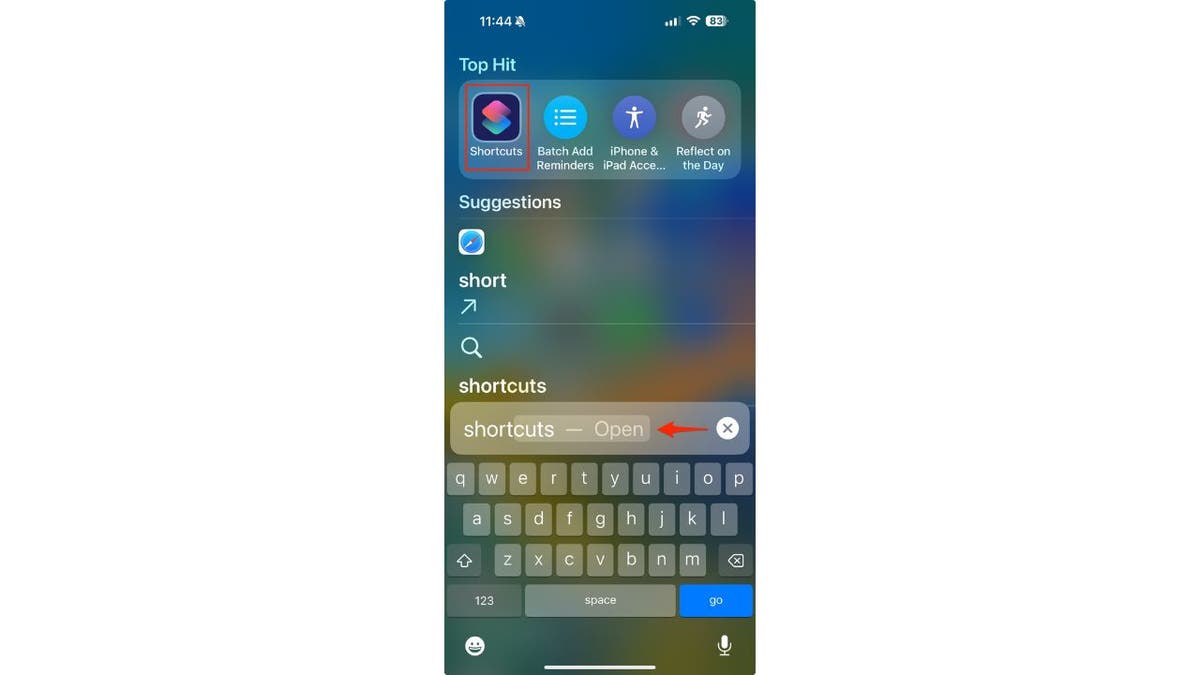
Shortcuts app on iPhone (Kurt "CyberGuy" Knutsson)
Find the ‘How Many Days Until’ Shortcut
- Once you open the Shortcuts app
- Click on the Gallery icon on the bottom right of the screen
- Then type in “Days”
- You will see a shortcut called How Many Days Until that calculates the number of days between today and a date of your choice
- Go ahead and click on the How Many Days Until shortcut to add it to your shortcuts
- Next, tap Set Up Shortcut
10 APPS THAT WILL HELP MAKE YOUR NEW YEAR’S RESOLUTIONS A REALITY
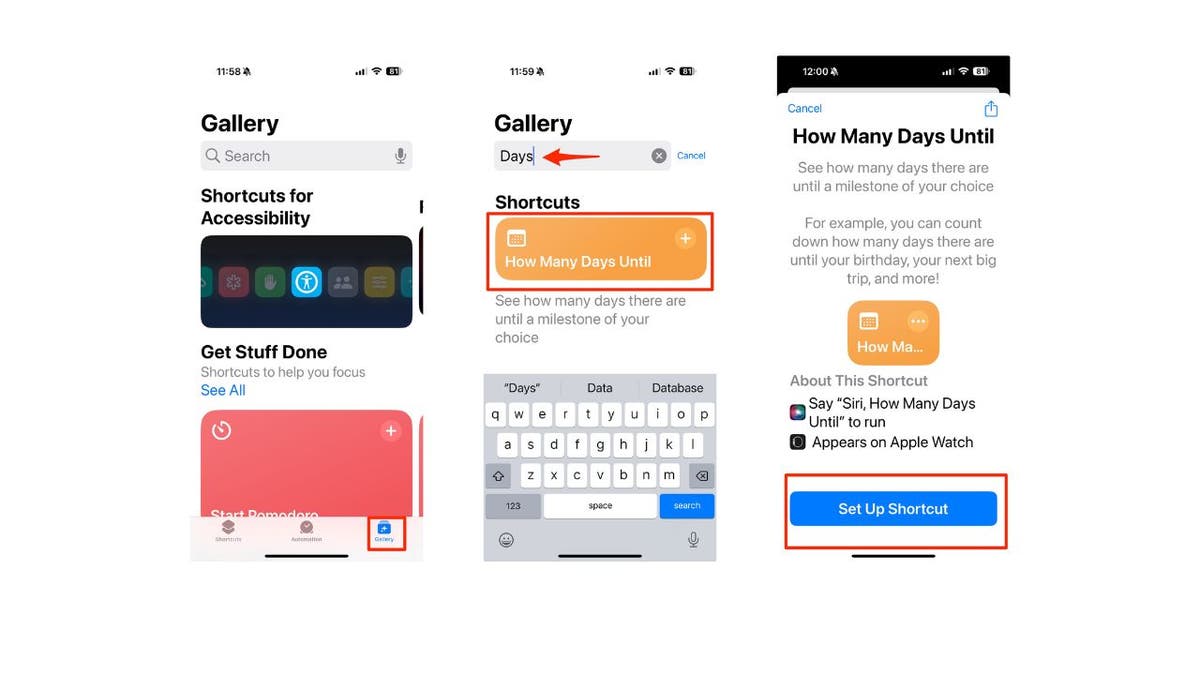
Steps to find “How Many Days Until” shortcuts app on iPhone (Kurt "CyberGuy" Knutsson)
MORE: HOW TO PROTECT YOUR IPHONE FROM CYBERATTACKS WITH LOCKDOWN MODE
How to configure the ‘How Many Days Until’ Shortcut
Once you tap Set Up Shortcut, a screen will pop up that lets you configure the “How Many Days Until” shortcut. You will need to input two things: the date of the event and the name of the event.
- For example, if you want to create a countdown for your birthday on February 14, 2024, you will enter “02/14/2024” as the date
- Then tap Done
- Then click Next
- Now, you will then be asked, “What is the name of the event?” Type “My Birthday” as the name.
- Then tap Done
- Then click Add shortcut
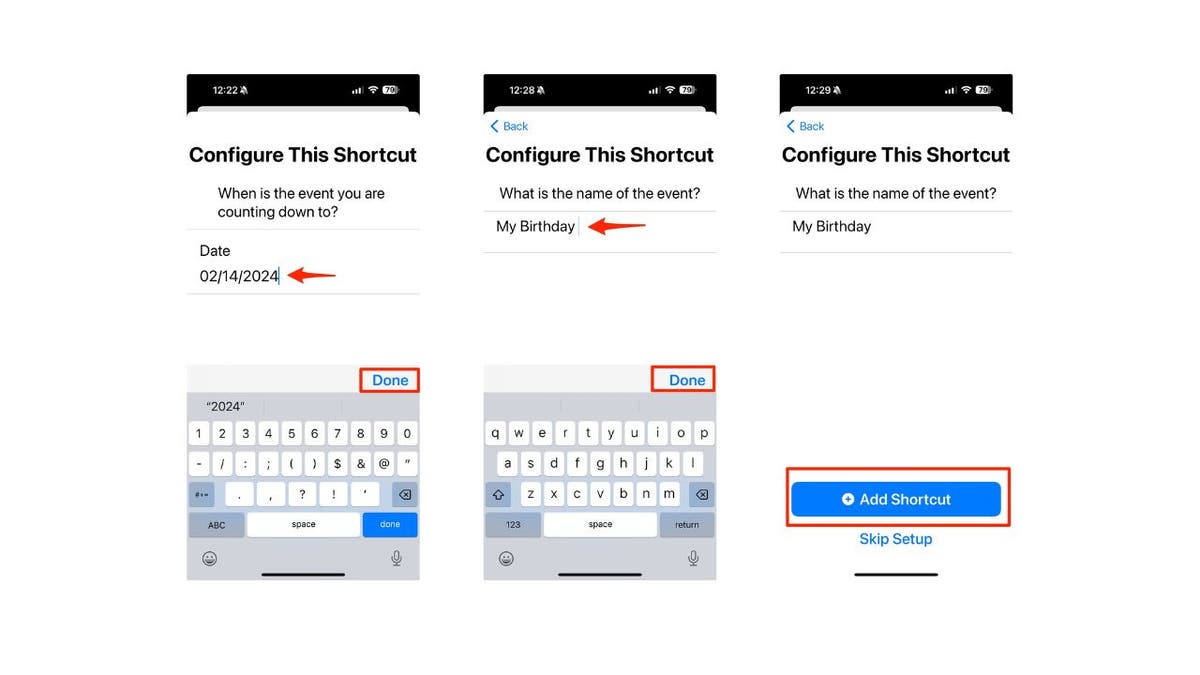
Steps to configure the shortcut on iPhone (Kurt "CyberGuy" Knutsson)
MORE: POLICE URGE PARENTS TO TURN OFF APPLE IPHONE SETTING DANGEROUS TO KIDS
If you want to create more than one ‘How Many Days Until’ shortcut
If you want to create more than one “How Many Days Until” shortcut, you’ll want to rename each shortcut to differentiate them.
- Open the Shortcuts app on your iPhone
- Tap on the Shortcuts tab at the bottom left of the screen
- Then tap All Shortcuts
- Find the How Many Days Until shortcut you want to rename and long press on it
- Scroll down and tap Rename
- Then next to “How Many Days Until,” add the event. For example, “How Many Days Until Vacation.” (Note: You’ll want the event to match the name of the event you originally called it when you created the shortcut)
- Then tap Done
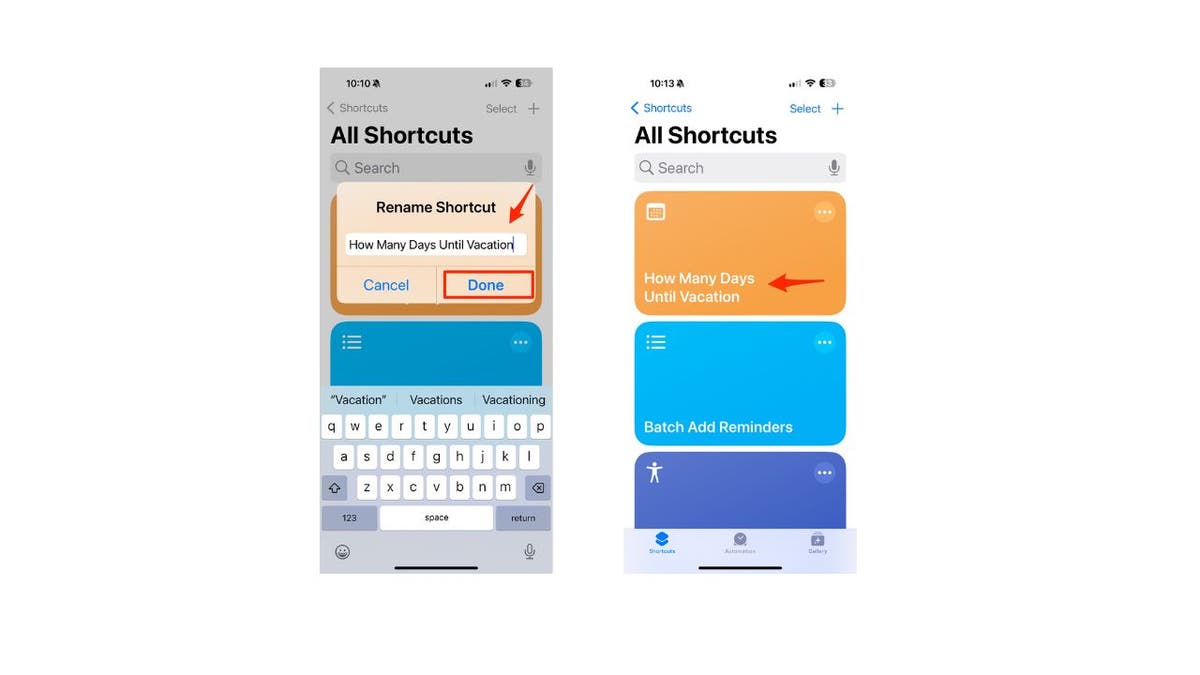
Steps to rename the shortcut on iPhone (Kurt "CyberGuy" Knutsson)
Run the shortcut manually or by asking Siri to run it
Now that you have set up the “How Many Days Until” shortcut, you can run it from the app by tapping on the shortcut, and the time left to your event will appear at the top of the screen, or by asking Siri to run it for you. Just say, “Hey Siri, How Many Days Until?” and Siri will display the time left until your event at the bottom of the screen. That is if you’ve only set up one “How Many Days Until” shortcut.
FOX NEWS AI NEWSLETTER: TECH TO STREAMLINE YOUR COMMUTE
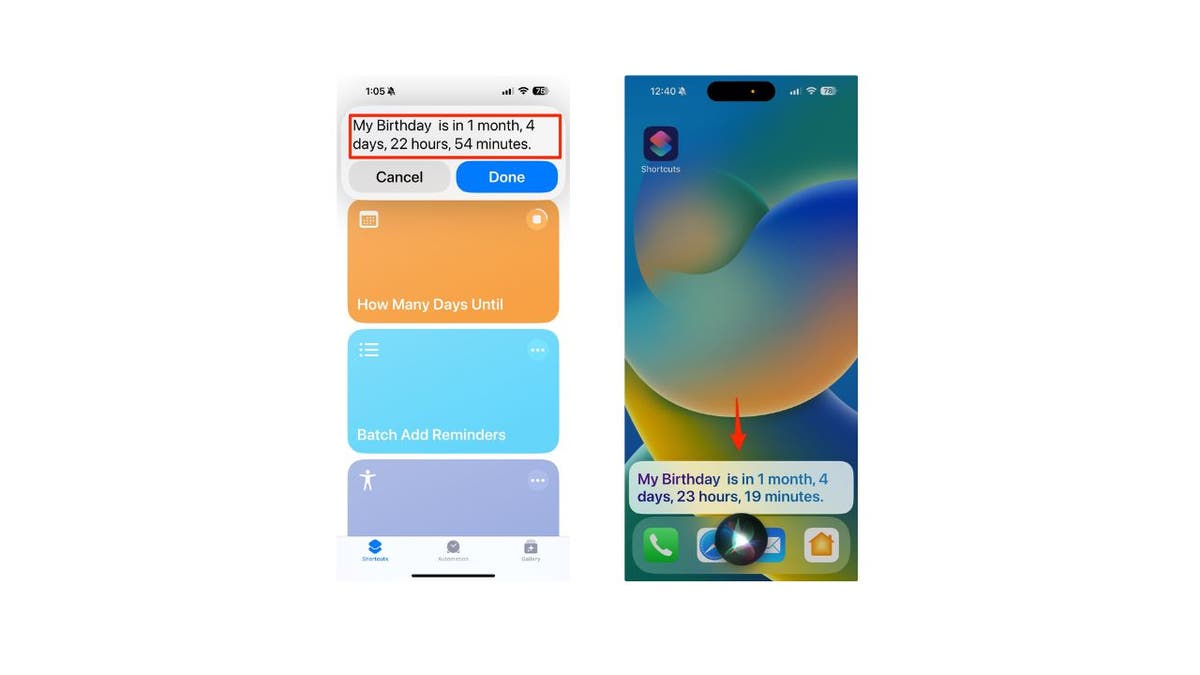
Results of running the “How Many Days Until” shortcut (left is manual; right is with Siri) (Kurt "CyberGuy" Knutsson)
Now, if you have more than one “How Many Days Until” shortcut and you are using Siri, you’ll need to include the event when speaking. For example, “Hey Siri, How Many Days Until Vacation?” or “Hey Siri, “How Many Days Until My Birthday.”
MORE: THE NEW IPHONE SECURITY THREAT THAT ALLOWS HACKERS TO SPY ON YOUR PHONE
How to edit a ‘How Many Days Until’ shortcut
- Open the Shortcuts app on your iPhone
- Tap on the Shortcuts tab at the bottom left of the screen
- Find the How Many Days Until shortcut you want to edit and long press on it
- Tap Edit and make the changes you want in the shortcut editor.
How to share a ‘How Many Days Until’ shortcut
- Open the Shortcuts app on your iPhone
- Tap on the Shortcuts tab at the bottom left of the screen
- Find the How Many Days Until shortcut you want to share and long press on it
- Tap Share and choose how you want to share the shortcut, such as via Messages, Mail, etc.
How to delete a ‘How Many Days Until’ shortcut
- Open the Shortcuts app on your iPhone
- Tap on the Shortcuts tab at the bottom left of the screen
- Find the How Many Days Until shortcut you want to delete and long press on it
- Scroll down where it says “Delete” and tap it
- Confirm your decision by clicking Delete Shortcut
CLICK HERE TO GET THE FOX NEWS APP
Kurt’s key takeaways
You now know how to create a countdown for your event. You can check it anytime you want and feel the anticipation and excitement. You can also create multiple countdowns for different events. You can even let your friends and family know you are counting down to your event and invite them to join the celebration.
How do you celebrate the events that you are counting down to? Do you have any rituals, traditions, or surprises that you like to do? Let us know by writing us at Cyberguy.com/Contact.
For more of my tech tips & security alerts, subscribe to my free CyberGuy Report Newsletter by heading to Cyberguy.com/Newsletter.
Ask Kurt a question or let us know what stories you’d like us to cover.
Answers to the most asked CyberGuy questions:
- What is the best way to protect your Mac, Windows, iPhone and Android devices from getting hacked?
- What is the best way to stay private, secure and anonymous while browsing the web?
- How can I get rid of robocalls with apps and data-removal services?
Copyright 2024 CyberGuy.com. All rights reserved.
