Do you ever feel like your days are passing by without much reflection or intention?
Do you wish you had a simple way to review your achievements, challenges and goals every day?
If so, you might want to try this amazing iPhone shortcut that can help you do just that.
CLICK TO GET KURT’S FREE CYBERGUY NEWSLETTER WITH SECURITY ALERTS, QUICK VIDEO TIPS, TECH REVIEWS, AND EASY HOW-TO’S TO MAKE YOU SMARTER

Reflect on the Day iPhone shortcut (Kurt "CyberGuy" Knutsson)
What is the Reflect on the Day shortcut?
The Reflect on the Day shortcut is a handy journaling tool that asks you five questions to help you evaluate your day and set your priorities for tomorrow.
HOW TO DELETE PHOTOS FROM YOUR IPHONE WHILE STILL KEEPING THEM IN ICLOUD

Reflect on the Day iPhone shortcut (Kurt "CyberGuy" Knutsson)
What are the 5 questions that Reflect on the Day asks?
The first question the shortcut asks is, “How did you feel about today?” A prompt will display listing out 4 feelings —
10 APPS THAT WILL HELP MAKE YOUR NEW YEAR’S RESOLUTIONS A REALITY

Reflect on the Day iPhone shortcut (Kurt "CyberGuy" Knutsson)
Then, the following questions will appear one after the other — “Why did you feel this feeling?” and What did you learn today? What did you do well? What do you need to do tomorrow?

Reflect on the Day iPhone shortcut (Kurt "CyberGuy" Knutsson)
Finally, who can you help tomorrow? After each question, you will be able to add your answer in the box and hit done.

Reflect on the Day iPhone shortcut (Kurt "CyberGuy" Knutsson)
The shortcut then saves your answers in the Notes app, where you can easily access them anytime. You can also review your progress and patterns over time by looking at your past notes. The best part is that the last two questions also create reminders for the next day, so you can start your morning with a clear focus and motivation.
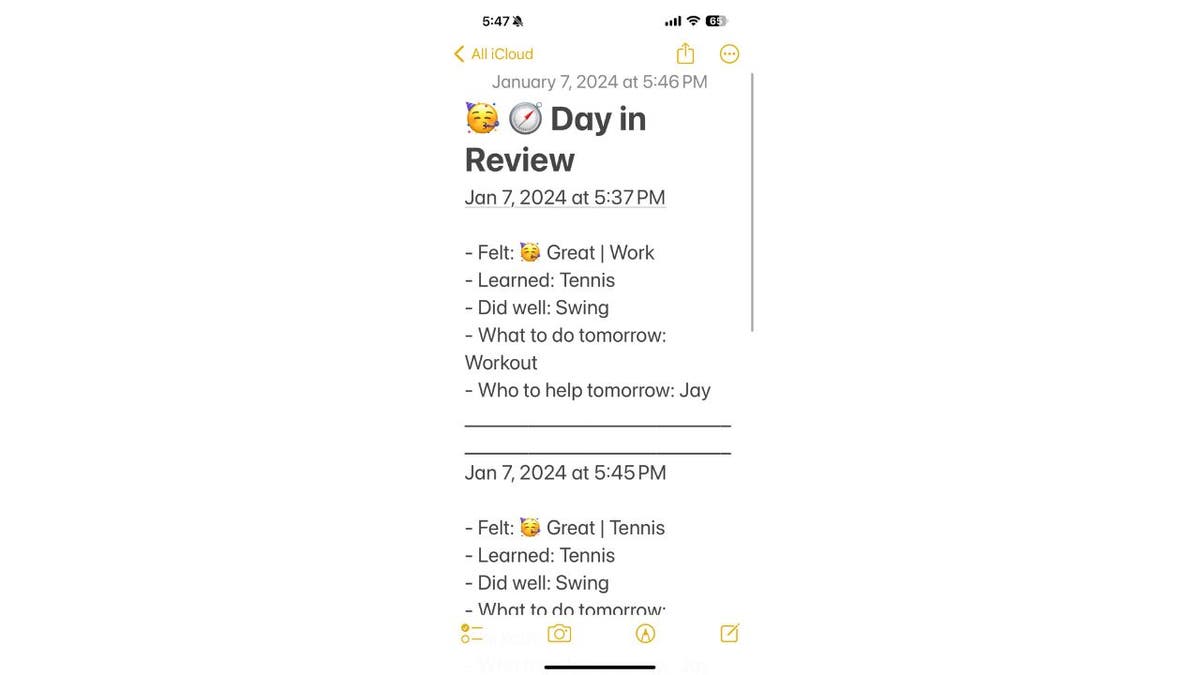
Reflect on the Day iPhone shortcut answers in Notes app (Kurt "CyberGuy" Knutsson)
MORE: 5 TECH SHORTCUTS THAT ARE SURE TO MAKE YOUR LIFE EASIER
How to set up the Reflect on the Day shortcut?
Setting up the Reflect on the Day shortcut on your iPhone is very easy and takes only a few minutes. Here are the steps:
- First, swipe down on the top of your phone screen and search “Shortcuts.”
- Open the Shortcuts app, and navigate to your Gallery in the bottom right of your screen.
- Here’s where you are going to search “Reflect”
- Add by tapping on “Reflect on the Day”
- Then tap Add Shortcut

Steps to set up Reflect on the Day iPhone shortcut (Kurt "CyberGuy" Knutsson)
- Now that it’s added, you can customize the shortcut by tapping on the three dots icon on the top right corner. You can change the name, icon, color, and category of the shortcut. You can also edit the questions, the notes format, and the reminders settings if you want.
- Once you are done, tap Done to save your changes.

Reflect on the Day iPhone shortcut (Kurt "CyberGuy" Knutsson)
MORE: HOW TO CREATE YOUR OWN TEXT SHORTCUTS ON YOUR PHONE
How to use the Reflect on the Day shortcut?
Using the Reflect on the Day shortcut is very simple and fun. You can use it anytime you want, but we recommend doing it at the end of your day before you go to bed. Here’s how to use it:
- To launch the shortcut, you can either open the Shortcuts app and tap on the Reflect on the Day shortcut, or you can use Siri to open it by saying out loud, “Hey Siri, Reflect on the Day.”
- Then, the shortcut will ask you the five questions one by one. You can either type or dictate your answers. Try to be honest and specific with your answers, and don’t worry about the length or grammar. This is for your eyes only.
- (For Typing) After you type in your answer for each question, Tap Done to move on to the next question (For Dictating), or if you are using Siri, speak your answers into your iPhone, and it will move on to each question after each answer.
- When you finish answering all the questions, the shortcut will show you a final summary of your answers in the Notes app.
MORE: 10 APPS THAT WILL HELP MAKE YOUR NEW YEAR’S RESOLUTIONS A REALITY
8 reasons why you might want to use the Reflect on the Day shortcut
The Reflect on the Day shortcut is a great way to practice mindfulness and gratitude every day. It can help you in the following 8 ways:
1) Celebrate your achievements and appreciate your efforts
2) Learn from your mistakes and challenges
3) Identify your areas of improvement and growth
4) Express your gratitude for the people and things in your life
5) Set your goals and intentions for the next day
6) Stay motivated and focused on your priorities
7) Track your progress and patterns over time
8) Improve your mood and well-being
A more detailed journaling option
While the Reflect on the Day shortcut is a great tool for quick reflections and setting goals, I do also want to mention there is another more detailed journaling option on your iPhone. It’s a new app from Apple that makes it easy to get into the habit of journaling. You will see the Journal app on your iPhone after you update to iOS 17.2.

Journal app on iPhone (Apple)
The Journal app lets you capture and write about the moments that matter to you, from the mundane to the extraordinary, and uses on-device machine learning to suggest personalized prompts and reflections. You can also add photos, videos, audio, locations, and more to your entries and browse, bookmark, or filter them by different categories. As for privacy, you can keep your journal private so only you can see it by locking it with Face ID, Touch ID, or your passcode.
CLICK HERE TO GET THE FOX NEWS APP
Kurt’s key takeaways
Try the Reflect on the Day shortcut on your iPhone and see the difference for yourself. You might be surprised by how much you can learn and grow from reflecting on your day and planning for tomorrow.
What are some of the challenges or barriers that prevent you from reflecting on your day? Do you think this tool would make a difference for you? Let us know by writing us at Cyberguy.com/Contact.
For more of my tech tips & security alerts, subscribe to my free CyberGuy Report Newsletter by heading to Cyberguy.com/Newsletter.
Ask Kurt a question or let us know what stories you’d like us to cover.
Answers to the most asked CyberGuy questions:
- What is the best way to protect your Mac, Windows, iPhone and Android devices from getting hacked?
- What is the best way to stay private, secure and anonymous while browsing the web?
- How can I get rid of robocalls with apps and data-removal services?
Best gift ideas:
- Best gifts for women
- Best gifts for men
- 22 best gifts for kids
- Best gifts for pets
Copyright 2024 CyberGuy.com. All rights reserved.
