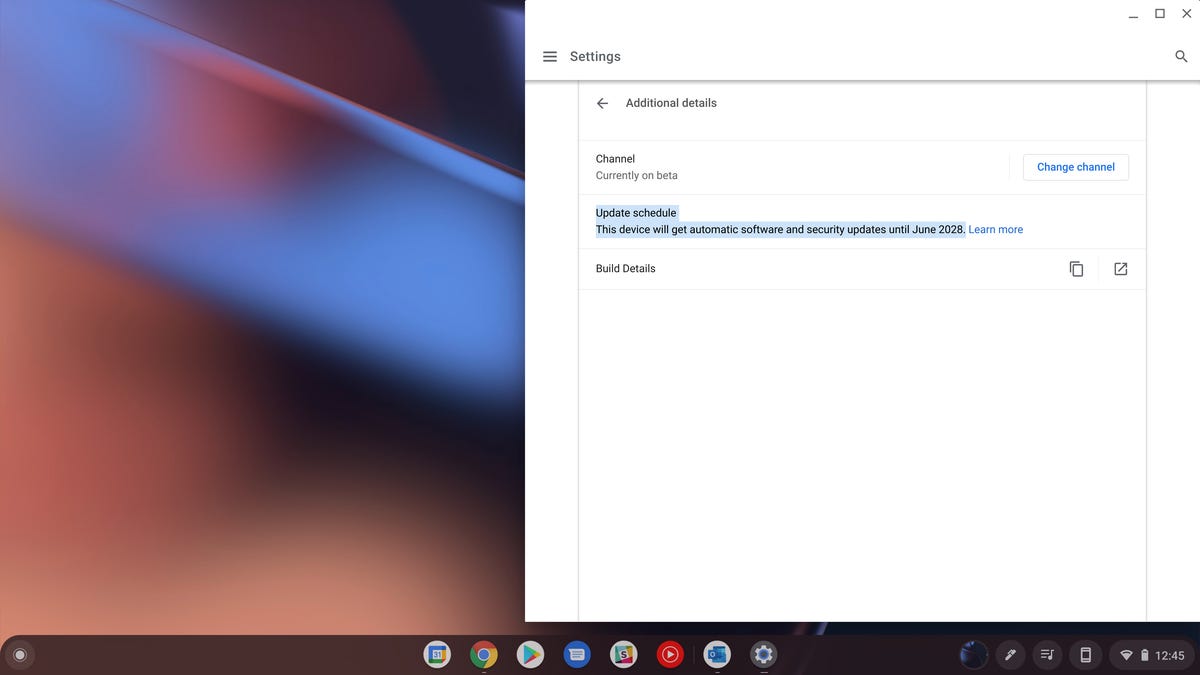
Find out your Chromebook’s AUE date.
Chromebooks are great for many things and they’re generally less expensive than Windows laptops and Apple MacBooks. But before you pounce on one, there’s an important date to check first: a Chromebook’s expiration date, aka its Auto Update Expiration date.
Chromebooks automatically manage updates so they always have the latest features, including security updates. But because Google can only guarantee ChromeOS and browser feature support on non-Google hardware for so long, every device currently has a date on which it stops receiving updates — its AUE date.
If you’re interested in a particular model with an unbelievable low price, it’s best to find out the AUE date before you buy. (It’s also a good idea to do this if you’re buying a used Chromebook or passing on a gently used one to a friend or family member.) The good news is, Google makes it extremely easy to find out the date for any Chromebook.
Read more: Chromebooks: Understand the Myths and Realities Before You Buy
How to check an AUE before you buy


Lenovo’s original Chromebook Duet has an AUE date of June 2028.
Getting the AUE date for any Chromebook is as simple as finding its name on a list. Google maintains a full list of AUE dates for all models. Just head to the list, find the make of your Chromebook or the one you’re looking to buy or pass along. Click on the make and the model list will drop down with its AUE date.
According to the policy page, Google will publish a model’s AUE date after its release, so you should always be able to find a specific Chromebook before making a purchasing decision.
Read more: Best Chromebook 2023: 8 Options to Fit Any Budget
How to check your AUE on your Chromebook


The About ChromeOS page takes you to your AUE.
Already own a Chromebook and want to know how long you have for updates? You can check for your model on Google’s list that I noted above or you can find it right on your Chromebook. There are several ways to get to the information, but essentially you have to dive into the settings menu to find it.
Open up your Chromebook’s settings menu by clicking on the time in the lower right of your screen and then clicking on the Settings cog icon. At the bottom of the left navigation panel (you may need to click the three bars at the top left to open the panel), you’ll see About ChromeOS. Click that, and then on Additional details. That’s where you’ll find your AUE date.
However, now that you know it’s in the About ChromeOS area, you can also search your Chromebook for it and go straight there. Press the Search key, assuming you haven’t changed it to function as a Caps Lock key, and search for “About ChromeOS.” You can also two-finger swipe up from the bottom of your screen to bring up a search bar, or there’s a search icon at the top right of the settings menu you can use. As I said, there are several ways to get to the info.
What happens when a Chromebook reaches its AUE?
Currently, once your AUE date arrives, the Chromebook will no longer receive software updates from Google. These include security updates, bug fixes and new features. And without those updates, things like apps and browser extensions might no longer function properly. So while you can still use a Chromebook past its AUE date, its usefulness will deteriorate.
Part of the issue is that the ChromeOS and Chrome browser are deeply connected. At the moment, this means that not getting a ChromeOS update also means not getting a browser update. Google, however, seems to be at work on separating the two. With the two separated, you might miss out on new OS features, but the Chrome browser would stay up to date. Google CEO Sundar Pichai may have even hinted at this separation in a tweet in March.
Google is also working on extending these dates and, as of November 2020, it announced new models would have longer lives, which roughly translates to anywhere from seven to eight years or more. However, the date varies from device to device and isn’t determined by when the device was released or by when you bought it.
Best laptops for 2023
A selection of the best laptops you can buy right now
- Most universally useful: MacBook Air M2
- Best budget laptop: HP Pavilion Aero 13
- Best Chromebook: Acer Chromebook Spin 714
- Best budget gaming laptop: Dell G15/G16
See the full list of best laptops for 2023.
