Group texts are a convenient way to communicate with multiple people at once, whether it’s for work, family or fun. However, sometimes, you may want to add more people to an existing group text or leave one that you’re no longer interested in. We’ll show you how to do both of these things on your Android device.
CLICK TO GET KURT’S FREE CYBERGUY NEWSLETTER WITH SECURITY ALERTS, QUICK VIDEO TIPS, TECH REVIEWS AND EASY HOW-TO’S TO MAKE YOU SMARTER
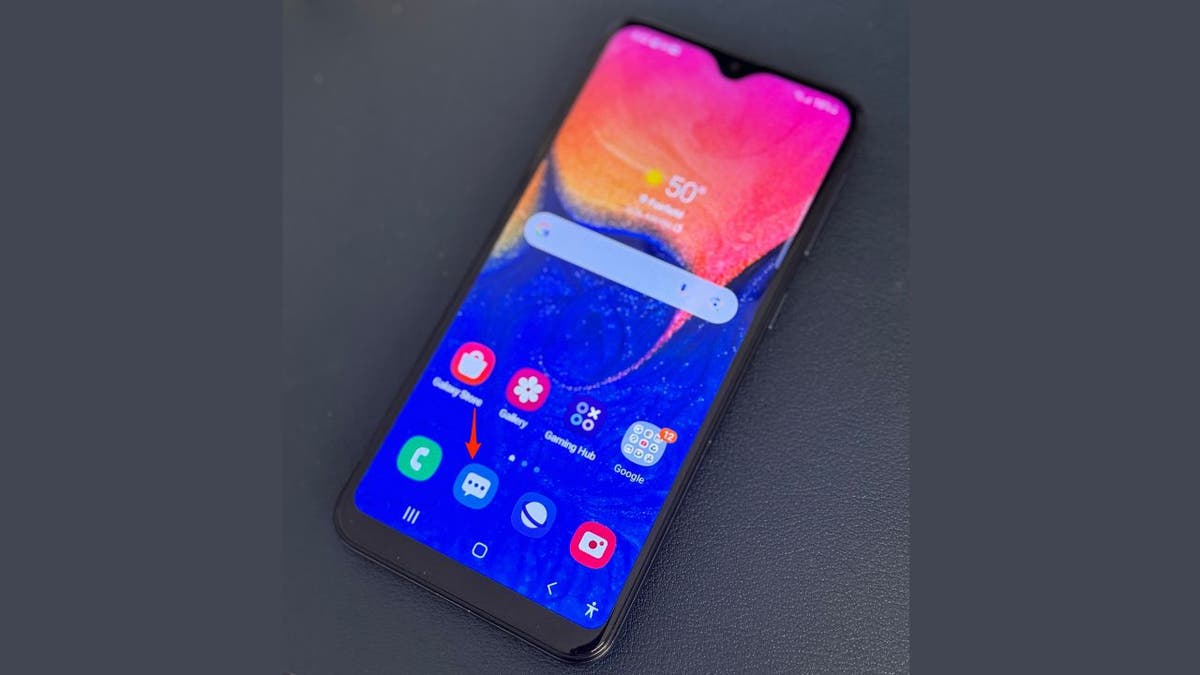
Message app on Android (Kurt "CyberGuy" Knutsson)
How to start a group text on Android
If you want to start a new group text or add more people to an existing one, follow these simple steps:
Settings may vary depending on your Android phone’s manufacturer.
- Open your Messages app.
- Tap on the quote bubble icon to start a new conversation.
- In the search bar, you can add the recipients by either typing in their phone number or their names.
- If you have saved contacts, you can also tap on the plus icon to select them from your list.
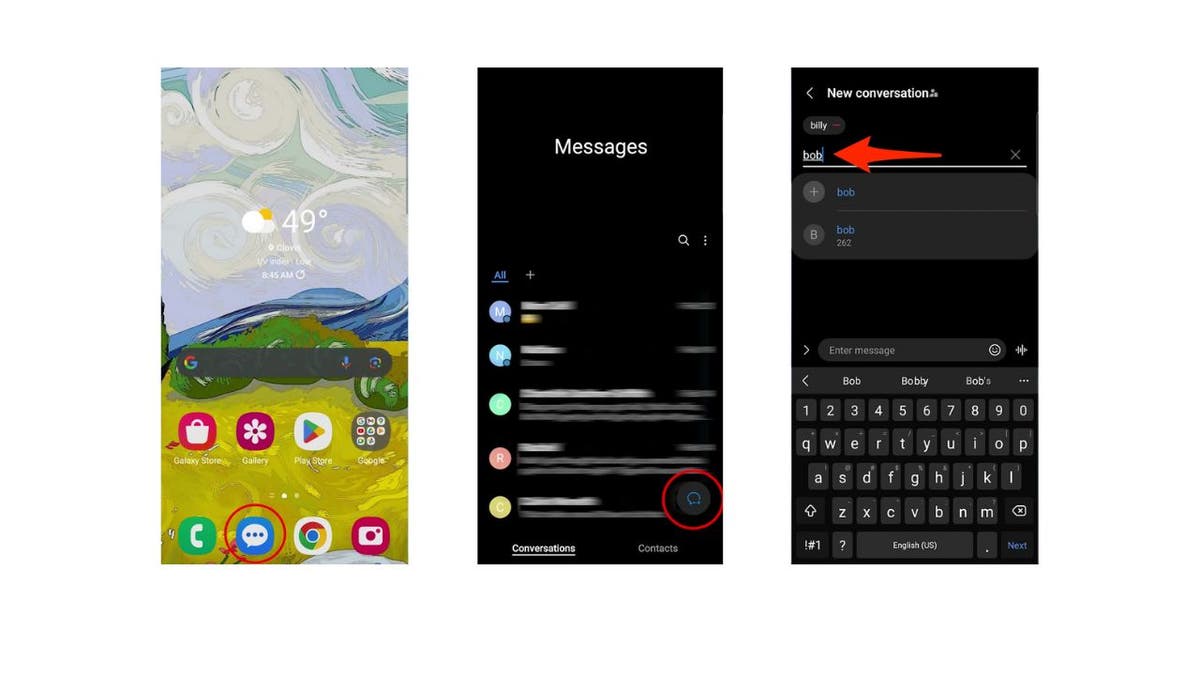
Steps to start a group text on Android (Kurt "CyberGuy" Knutsson)
- Add everyone you’d like to add to the group text, then write your message to start it.
- Next, tap on the arrow icon to send it.
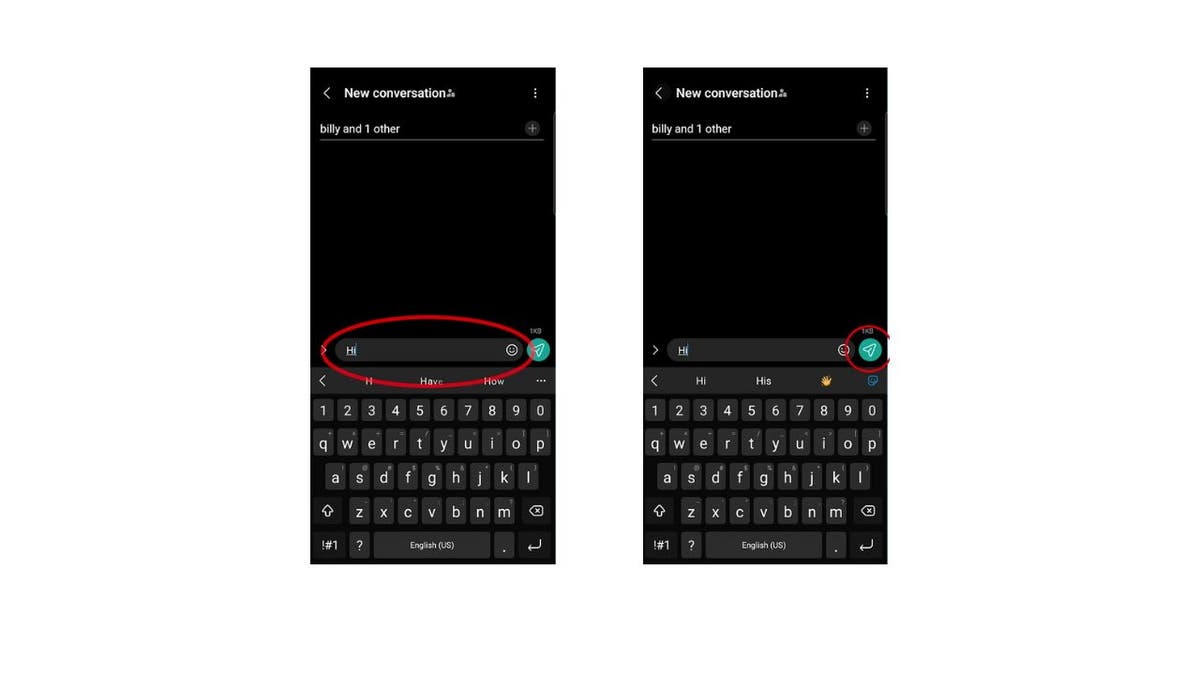
Steps to start a group text on Android (Kurt "CyberGuy" Knutsson)
MORE: TOP ANDROID PHONES OF 2024
How to add people to a group text
Now, here’s how you can add additional people to an existing group text, whether you created it or were added to it.
Settings may vary depending on your Android phone’s manufacturer.
- Open the contacts app.
- Find the group chat in question.
- Tap on the name of the group chat at the top.
- Tap on add/remove recipients.
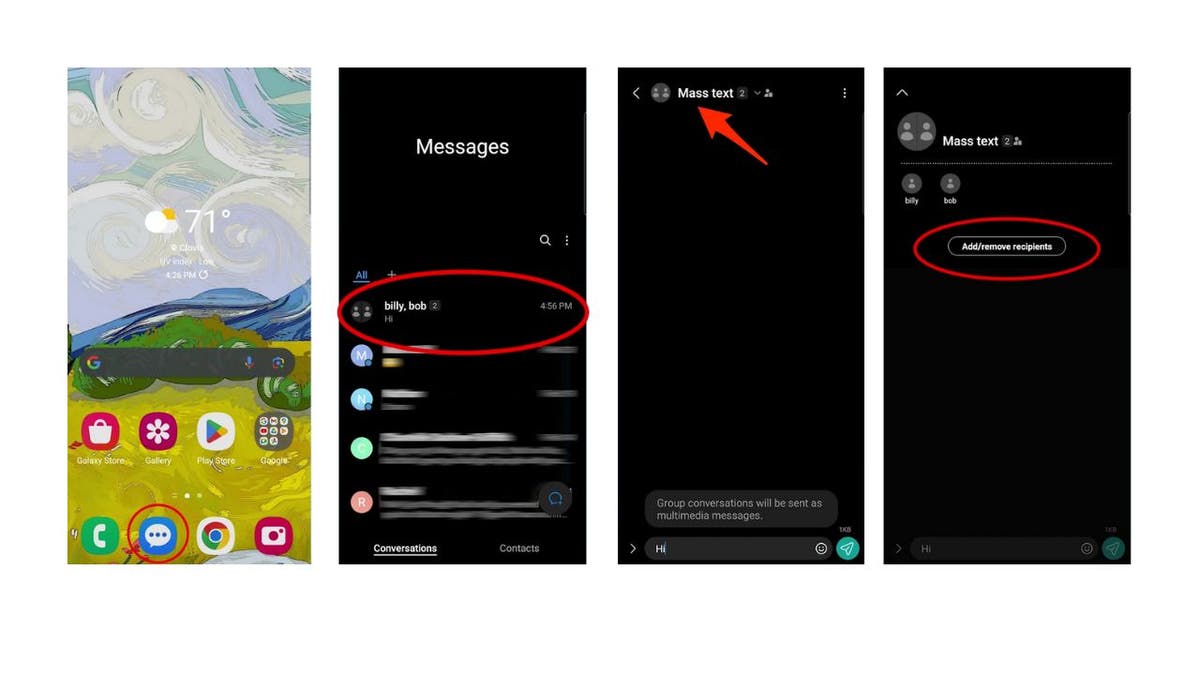
Steps to add people to a group chat on Android (Kurt "CyberGuy" Knutsson)
- Select the contacts that you want to add to the group.
- Tap on Done.
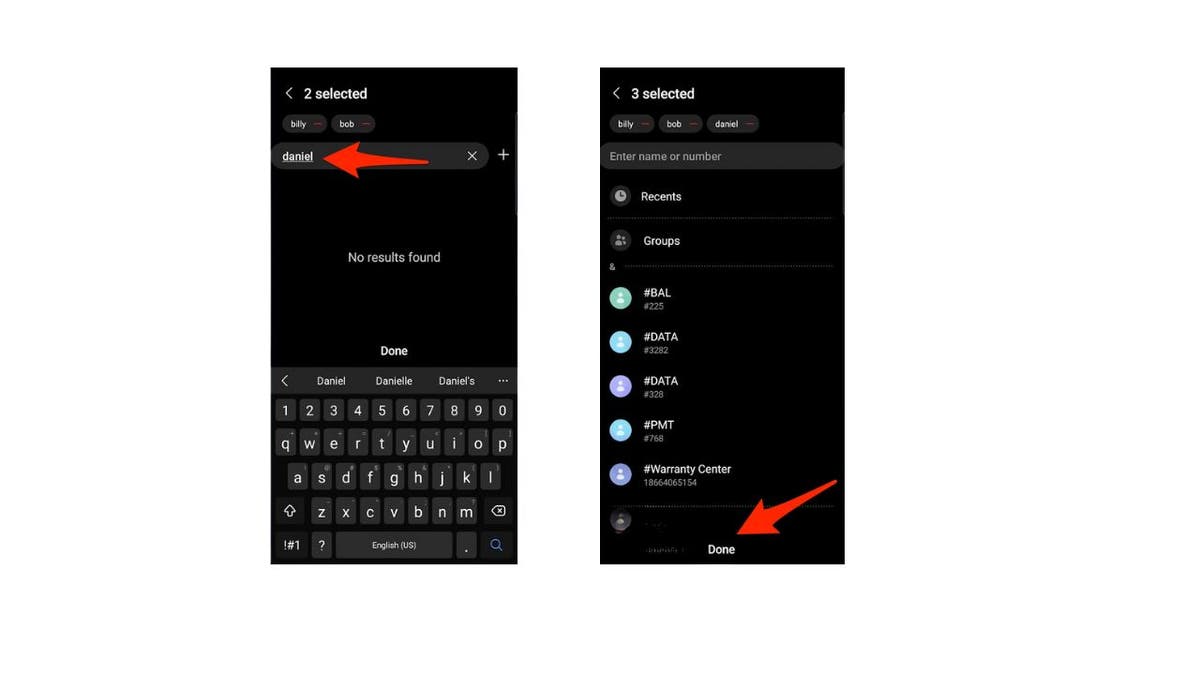
Steps to add people to a group chat on Android (Kurt "CyberGuy" Knutsson)
MORE: HOW TO HIDE PHOTOS ON ANDROID FROM SNOOPS
How to leave a group text
If you want to leave a group text that you created or were added to, follow these simple steps:
Settings may vary depending on your Android phone’s manufacturer.
- Find the group chat in question.
- Highlight it and hold until options come up.
- First, mute further notifications from that group chat.
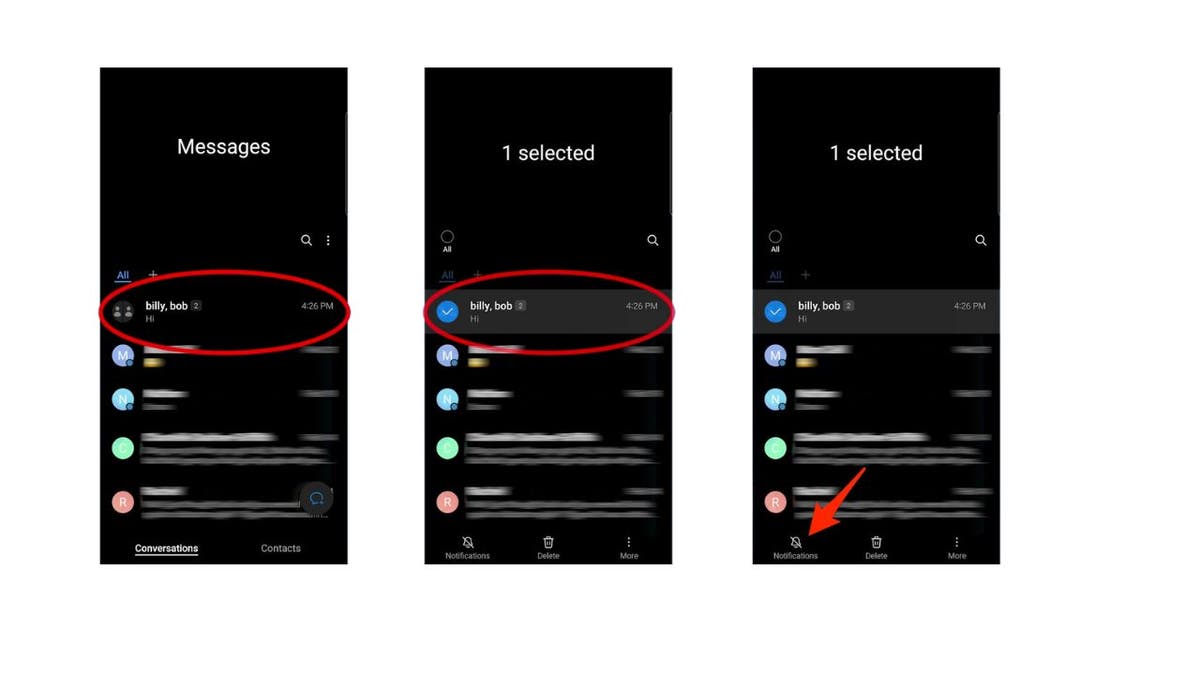
Steps to leave a group text on Android (Kurt "CyberGuy" Knutsson)
- Then highlight and hold again.
- Select Delete.
- It will ask if you want to permanently delete this conversation. Select Delete.
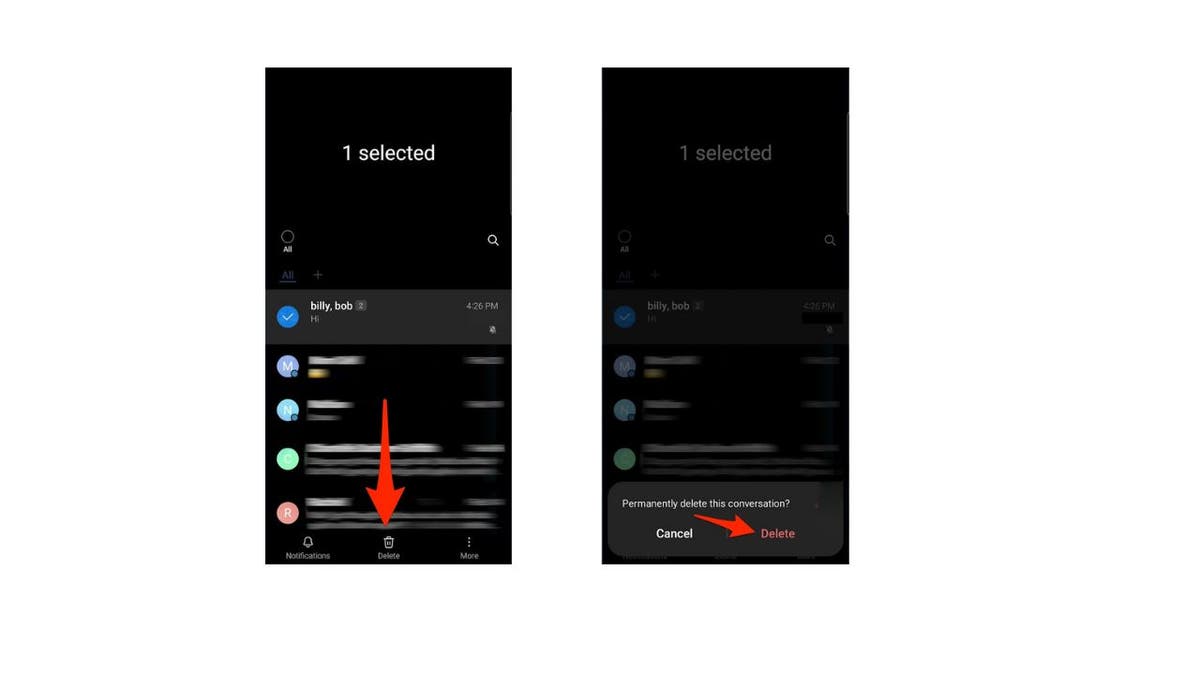
Steps to leave a group text on Android (Kurt "CyberGuy" Knutsson)
This will remove you from the group text and delete the conversation from your device. However, the other participants will still be able to see the group text and continue the conversation without you. You will not receive any more messages from the group unless someone adds you back.
MORE: STOP BEING BOMBARDED BY UNWANTED GROUP CHATS AND EMAILS ON YOUR ANDROID
Kurt’s key takeaways
Group texts are a great way to stay in touch with your friends, family or colleagues. However, sometimes you may want to change who is in the group or leave it altogether. With these simple steps, you can easily add or remove people from a group text on your Android device. You can also delete the conversation from your device if you want to. Just remember that deleting the conversation will not delete it from the other participants’ devices.
Have you ever been in a group text that you wanted to leave but felt awkward or rude doing so? How did you handle the situation? Let us know by writing us at Cyberguy.com/Contact.
For more of my tech tips & security alerts, subscribe to my free CyberGuy Report Newsletter by heading to Cyberguy.com/Newsletter.
Ask Kurt a question or let us know what stories you’d like us to cover.
Answers to the most asked CyberGuy questions:
- What is the best way to protect your Mac, Windows, iPhone and Android devices from getting hacked?
- What is the best way to stay private, secure and anonymous while browsing the web?
- How can I get rid of robocalls with apps and data-removal services?
Copyright 2024 CyberGuy.com. All rights reserved.
