Get ready to jazz up your conversations because Apple’s latest iOS 18 update has brought some seriously cool text editing features to the Messages app. Gone are the days of plain, boring texts. It’s time to add some flair to your chats.
GET SECURITY ALERTS, EXPERT TIPS – SIGN UP FOR KURT’S NEWSLETTER – THE CYBERGUY REPORT HERE
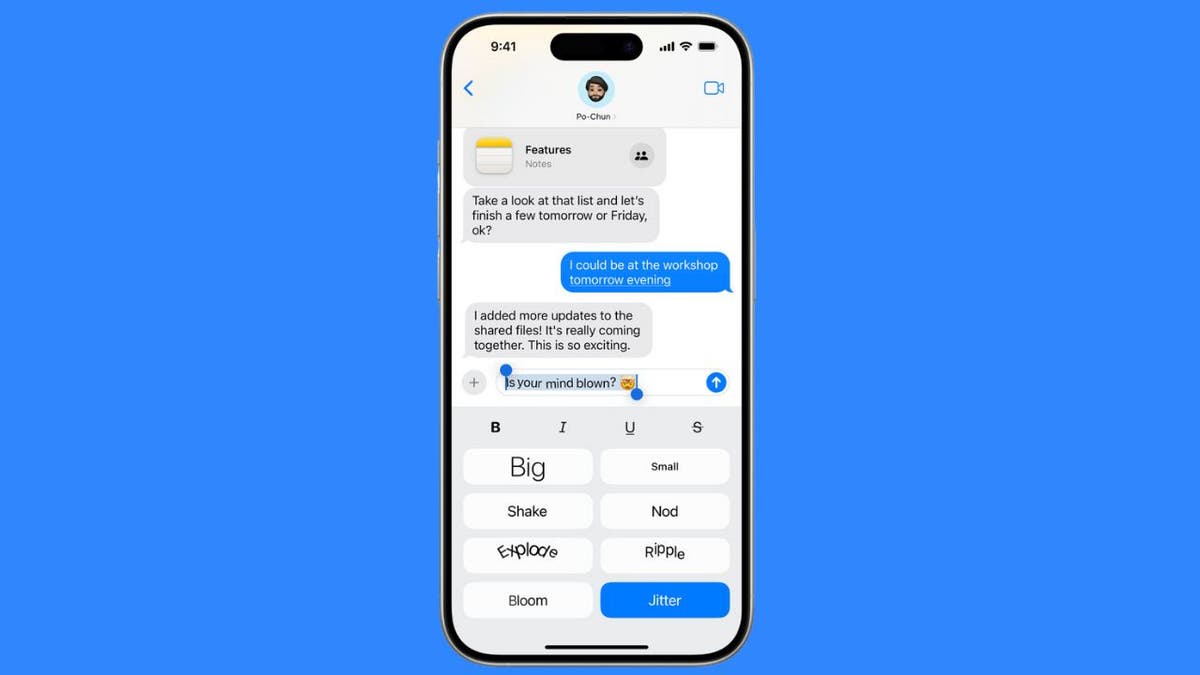
New formatting and animated text effects in Message app (Apple) (Kurt "CyberGuy" Knutsson)
What’s new in Messages?
Apple has finally given us built-in formatting options for iMessage conversations. Now, you can easily bold, italicize, underline or strike-through your text right in the app. But that’s not all. They’ve also added some fun animated text effects to really make your messages pop.
HOW TO PROTECT YOUR IPHONE & IPAD FROM MALWARE
Check your iOS version and update to iOS 18
Before diving into the new text formatting and animated effects, it’s essential to ensure your iPhone is updated to iOS 18. Here’s how to check and update your device:
- Tap on the Settings app on your home screen.
- Scroll down and tap on General.
- Tap Software Update. Your device will check for available updates.
- If iOS 18 is available, tap Download and Install. You may be prompted to enter your passcode.
- Agree to the terms and wait for the update to download and install. Your iPhone will restart once the installation is complete.
- Make sure your device is connected to Wi-Fi and has sufficient battery life before starting the update process.
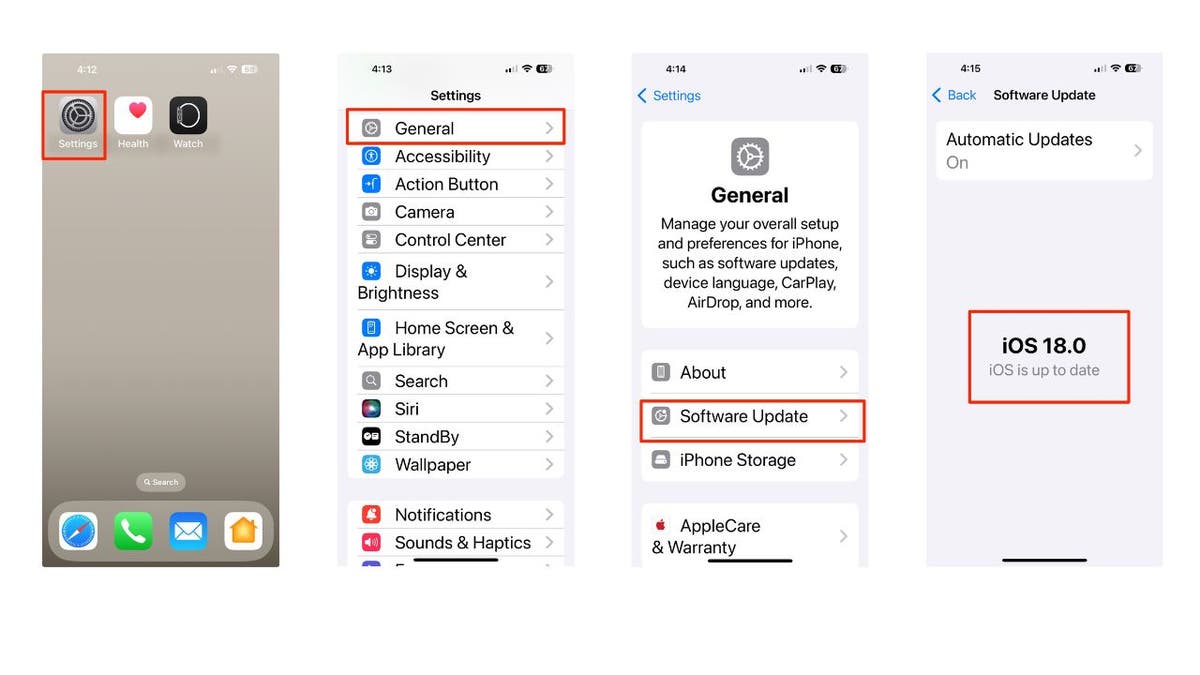
Steps to update to iOS 18 (Kurt "CyberGuy" Knutsson)
IOS 18: DISCOVER THE NEW FEATURES IN APPLE’S LATEST OPERATING SYSTEM
How to enable Predictive Text
Next, ensure you’ve got Predictive Text enabled to see the Text Effects button:
- Open Settings.
- Scroll down and tap General.
- Tap Keyboard.
- Toggle on Predictive Text if it’s not already enabled.
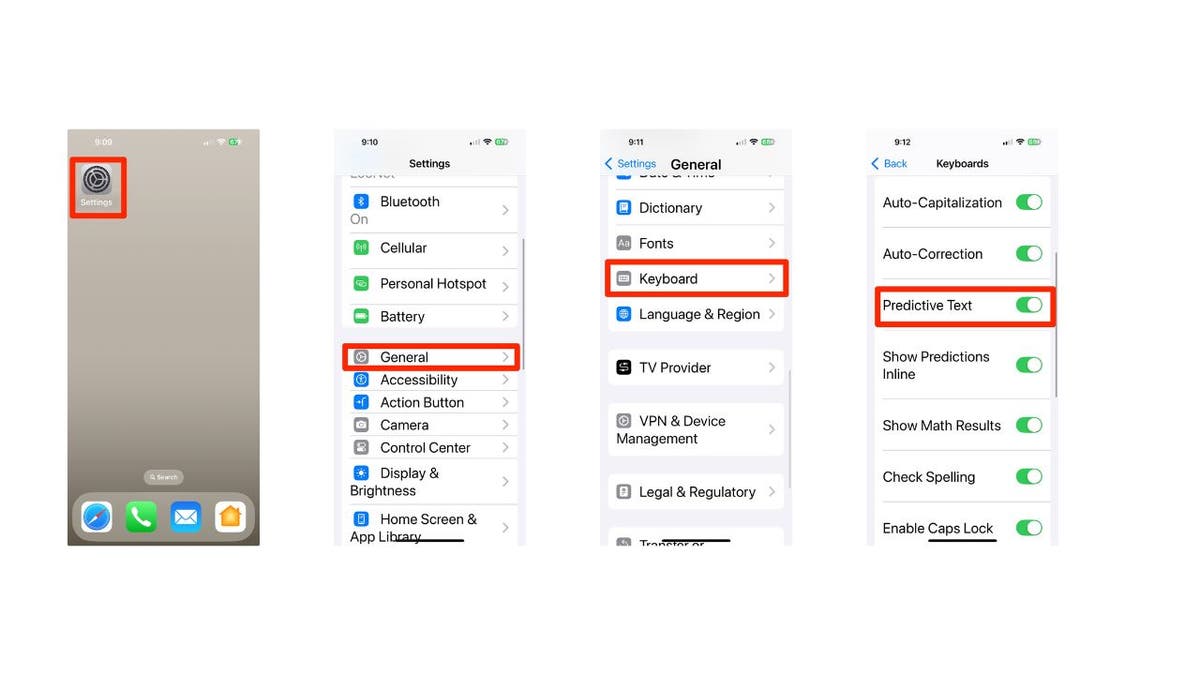
Steps to enable Predictive Text (Kurt "CyberGuy" Knutsson)
APPLE’S BOLD MOVE INTO AI: NEW IPHONE 16, AIRPODS AND WATCHES
How to format your text messages
Here’s how to format your text in the Messages app:
- Open a conversation in the Messages app.
- Tap on the message bar.
- You’ll see a pop-up for Text Effects. Tap it.
- Choose from Bold, Italic, Underline or Strikethrough options.
- Now, type your text message and apply the format you’d like to use. You can apply these before typing or to text you’ve already written.
- Then hit the white up arrow in the blue circle.
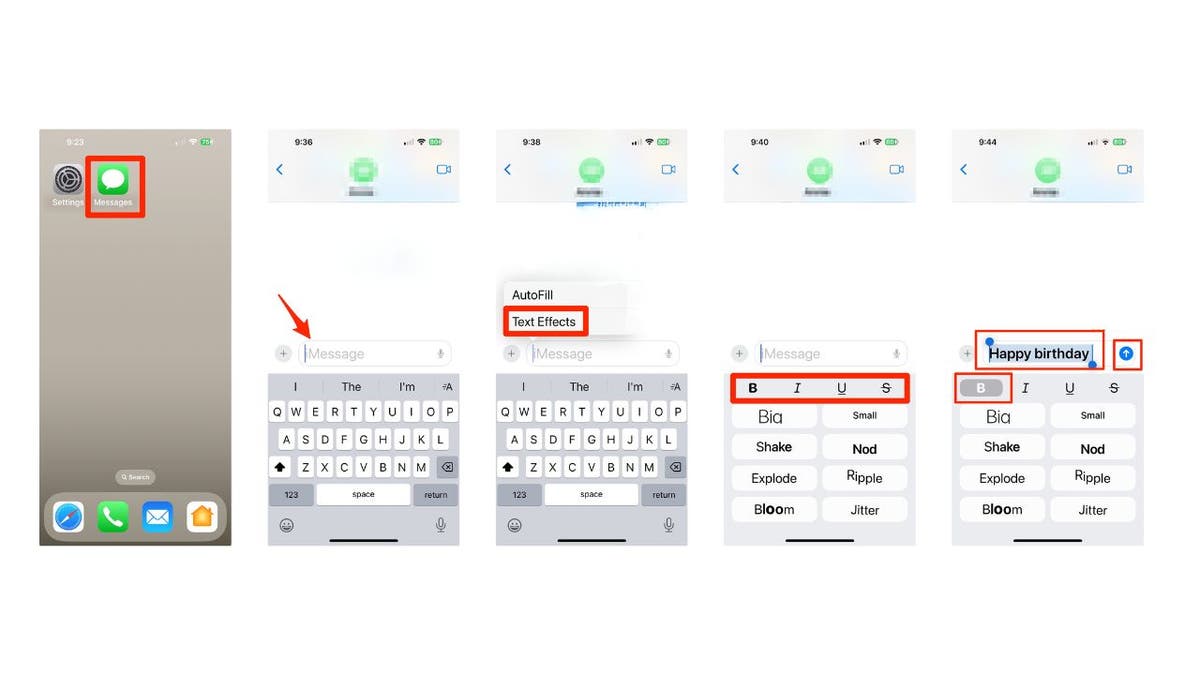
Steps to format text messages (Kurt "CyberGuy" Knutsson)
WHICH IPHONE 16 IS RIGHT FOR YOU? DISCOVER YOUR PERFECT MATCH
How to add animated text effects to your messages
Want to add some extra pizzazz to your text messages? Try out these animated text effects: Big, Small, Shake, Nod, Explode, Ripple, Bloom and Jitter. Here’s how to use these:
- Open a conversation in the Messages app.
- Tap on the message bar.
- You’ll see a pop-up for Text Effects. Tap it.
- Tap on the animated text effect you’d like to use.
- Type your text message, like Happy Birthday.
- Hit send and watch the magic happen.
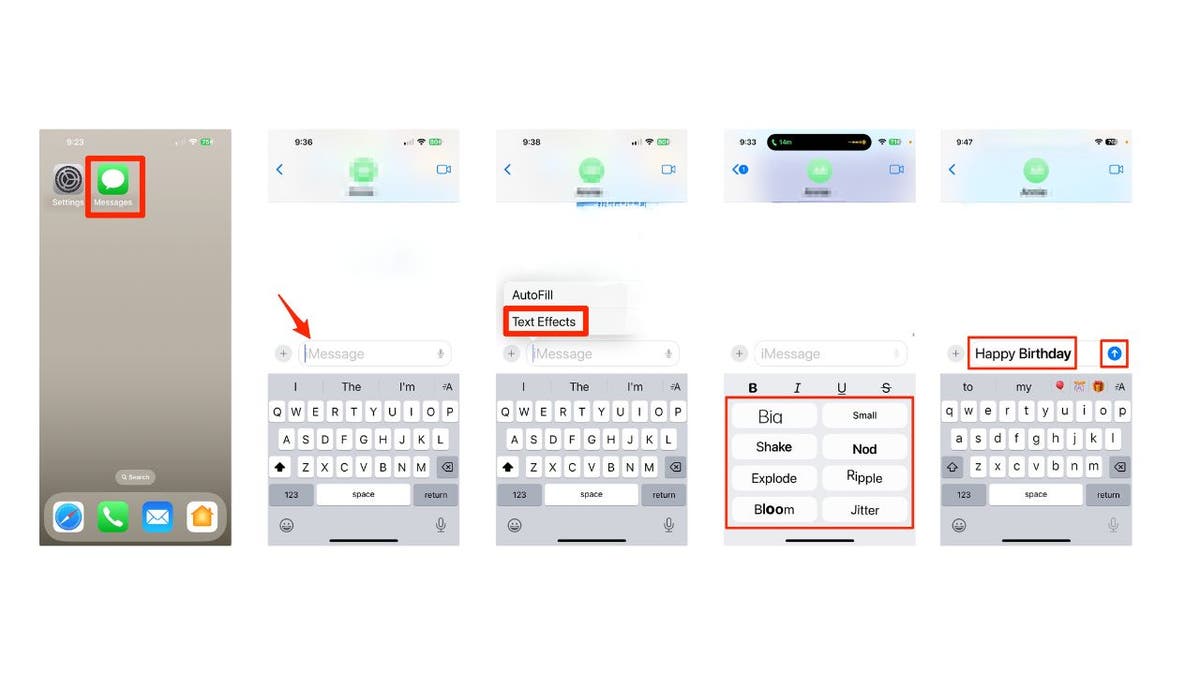
Steps to add animated text effects to your messages (Kurt "CyberGuy" Knutsson)
How to mix and match formatting and animated text effects
Here’s where it gets really fun. You can combine different formatting options and text effects in a single message. Want to bold one word, underline another and make a third one explode? Go for it. Just remember, you can’t apply both formatting and effects to the same text. It’s one or the other.
- Open a conversation in the Messages app.
- Tap on the message bar.
- You’ll see a pop-up for Text Effects. Tap it.
- Tap on the animated text effect you’d like to use.
- Type your text message, like Happy Birthday.
- Hit send and watch the magic happen.
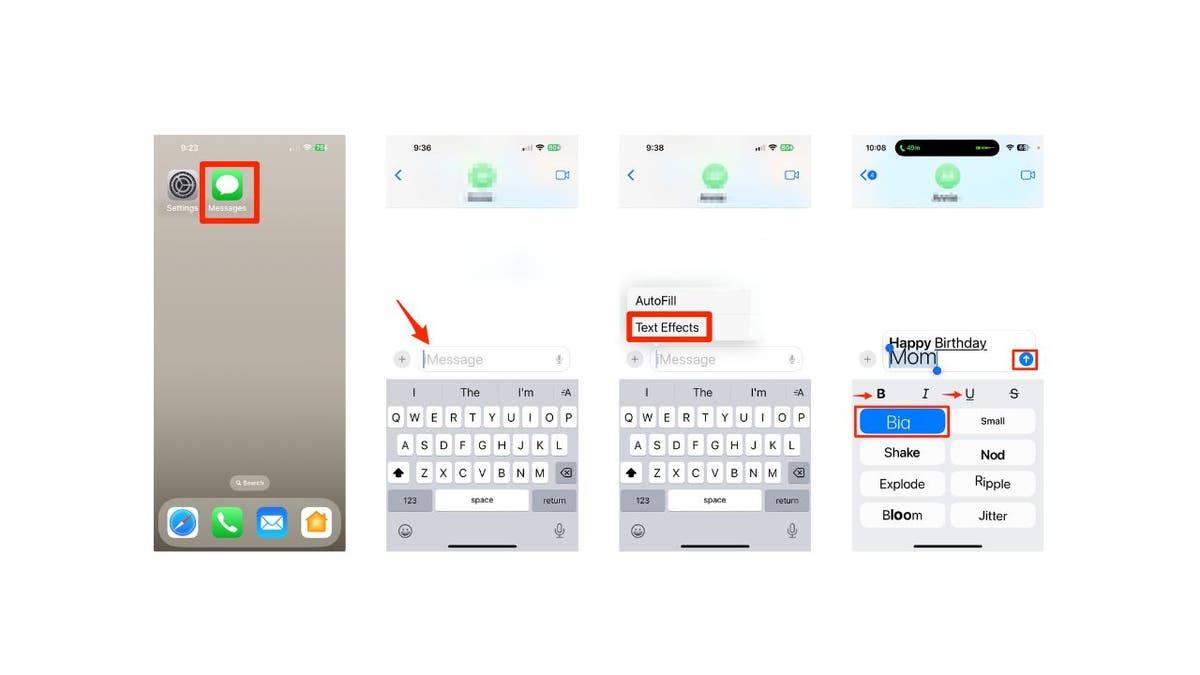
Steps to mix and match formatting and animated text effects (Kurt "CyberGuy" Knutsson)
Note: Just keep in mind that these new features only work in iMessage conversations. They won’t show up in regular SMS or MMS texts. But for those iMessage chats, the sky’s the limit. So get creative and have fun spicing up your messages.
SUBSCRIBE TO KURT’S YOUTUBE CHANNEL FOR QUICK VIDEO TIPS ON HOW TO WORK ALL OF YOUR TECH DEVICES
Kurt’s key takeaways
Apple’s iOS 18 update totally revamps your messaging game with cool text formatting options and fun animated effects. It’s super easy to spice up your chats now, adding a unique touch to every message. These features really change the way you express yourself in iMessage, letting you highlight words or just make your messages pop. The best part? They blend perfectly with the classic iMessage bubble and screen effects.
What aspect of the updated Messages app are you most eager to try out, and how do you think it will change how you communicate with friends and family? Let us know by writing us at Cyberguy.com/Contact.
For more of my tech tips and security alerts, subscribe to my free CyberGuy Report Newsletter by heading to Cyberguy.com/Newsletter.
Ask Kurt a question or let us know what stories you’d like us to cover.
Follow Kurt on his social channels:
- YouTube
Answers to the most asked CyberGuy questions:
- What is the best way to protect your Mac, Windows, iPhone and Android devices from getting hacked?
- What is the best way to stay private, secure and anonymous while browsing the web?
- How can I get rid of robocalls with apps and data removal services?
- How do I remove my private data from the internet?
New from Kurt:
- Try CyberGuy’s new games (crosswords, word searches, trivia and more!)
Copyright 2024 CyberGuy.com. All rights reserved.
