Hurricane Helene has left a trail of destruction across the Southeastern United States, claiming over 100 lives and leaving many residents isolated due to destroyed infrastructure and lack of power. However, among this chaos, a ray of hope has emerged in the form of Apple’s new satellite messaging features.
GET SECURITY ALERTS, EXPERT TIPS – SIGN UP FOR KURT’S NEWSLETTER – THE CYBERGUY REPORT HERE
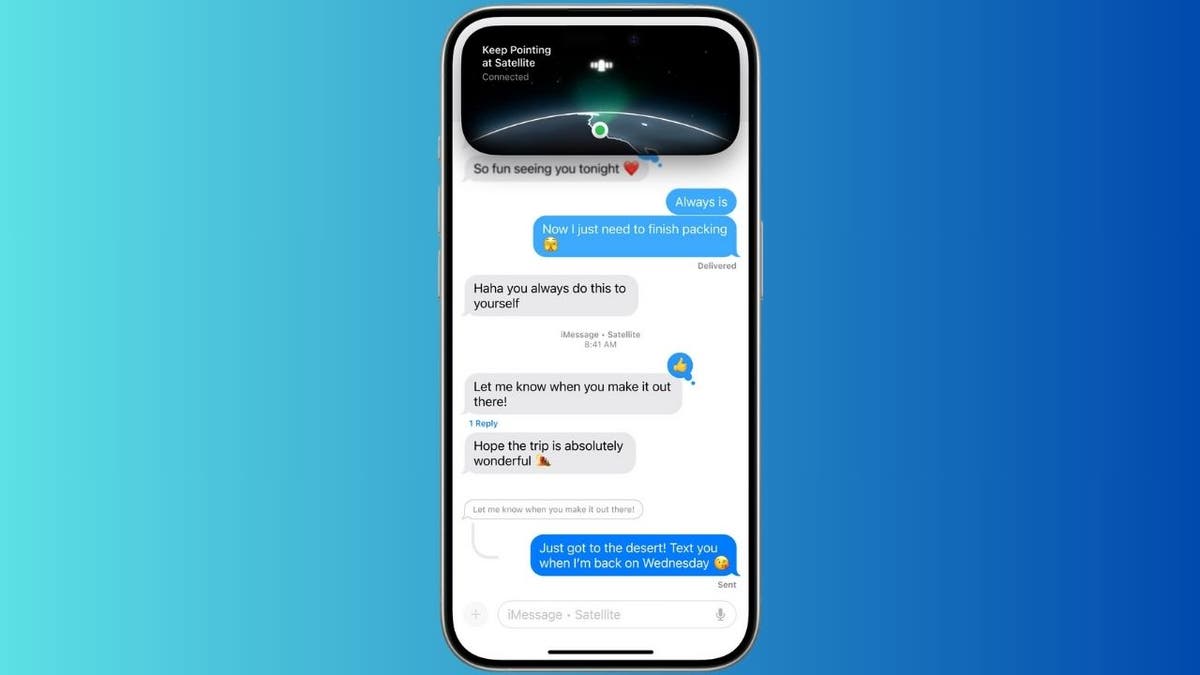
Satellite messaging in iOS 18 on iPhone (Apple) (Kurt "CyberGuy" Knutsson)
Asheville residents find solace in satellite communication
Matt Van Swol, a photographer in Asheville, North Carolina, shared on X (formerly Twitter) that people have been able to “get messages out and in with the Satellite messaging feature. This is literally saving lives.” While the connection isn’t perfect, Van Swol notes it’s a “50/50 chance, which is better than nothing.”
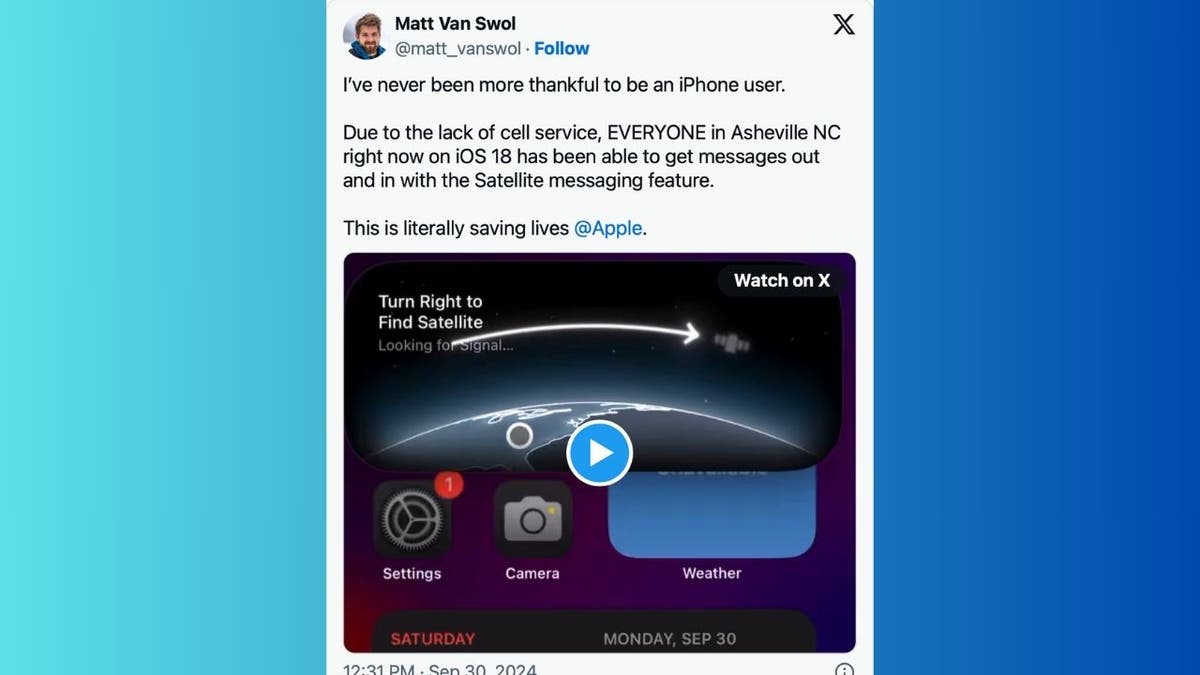
Photographer tweets about satellite messaging in iOS 18 (X) (Kurt "CyberGuy" Knutsson)
IS YOUR PHONE READY FOR AN EMERGENCY? TURN ON THESE LIFESAVING SETTINGS
Peace of mind for worried families
Another X user reported using the satellite feature to get location pings from family members when power and internet went out. “At least it gave us some peace of mind,” they shared.
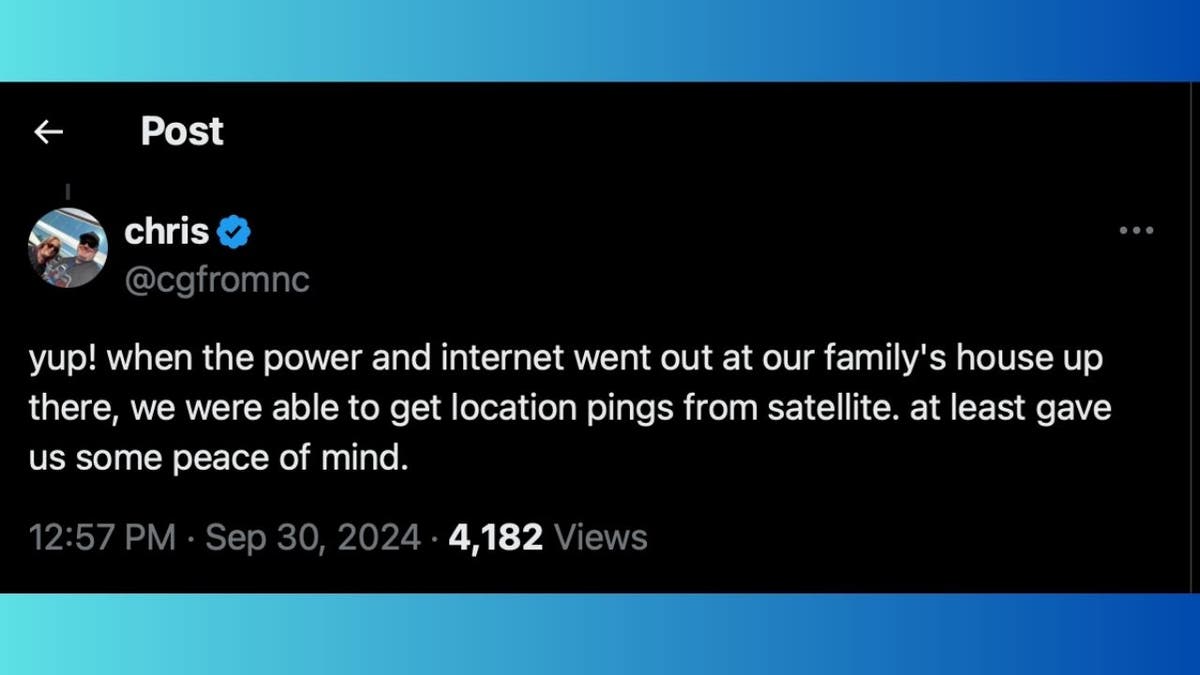
A man tweets about using satellite messaging in iOS 18 (X) (Kurt "CyberGuy" Knutsson)
EMERGENCY IPHONE SHORTCUT COULD SAVE YOUR LIFE
iOS 18: Expanding satellite capabilities
With the recent release of iOS 18, Apple has introduced several new satellite features that enhance communication during emergencies. You can now send messages via satellite directly from the Messages app, allowing you to stay connected even when you are off the grid and without cellular or Wi-Fi coverage.
Messages via satellite allows you to send and receive texts, emojis and Tapbacks over iMessage and SMS when a cellular or Wi-Fi connection is not available. Additionally, the iPhone 15 Pro shows a text conversation in iMessage with a satellite image and the phrase “Keep Pointing at Satellite… Connected” in the Dynamic Island.
For those who need to connect with friends and family using non-Apple devices, SMS over satellite provides an alternative messaging option. These features build upon the Emergency SOS via Satellite function that was introduced with the iPhone 14, offering even more ways to reach out for help in critical situations.
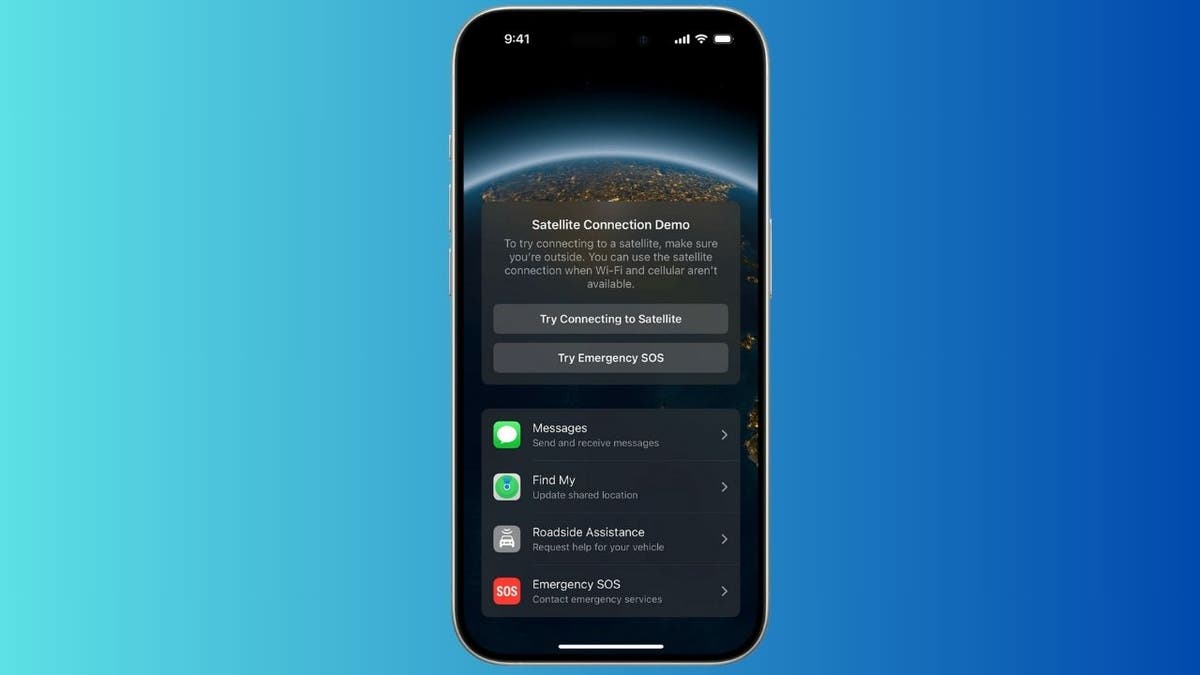
Satellite messaging in iOS 18 on iPhone (Apple) (Kurt "CyberGuy" Knutsson)
TOP 11 EMERGENCY CAR ESSENTIALS
To send messages via satellite
- You need an iPhone 14 or later (all models) with iOS 18 or later.
- You need to be in a place with no cellular and Wi-Fi coverage.
- You need to be outside with a clear view of the sky and horizon.
- You need to connect to a satellite with your iPhone.
- You need an active SIM.
- To use iMessage via satellite, you need to turn on iMessage before you’re outside cellular and Wi-Fi coverage.
- To use SMS messaging via satellite, your carrier must support it.
- Messages via satellite is available in the U.S. and Canada.
- It’s free for two years after the activation of an iPhone 14 or later (all models).
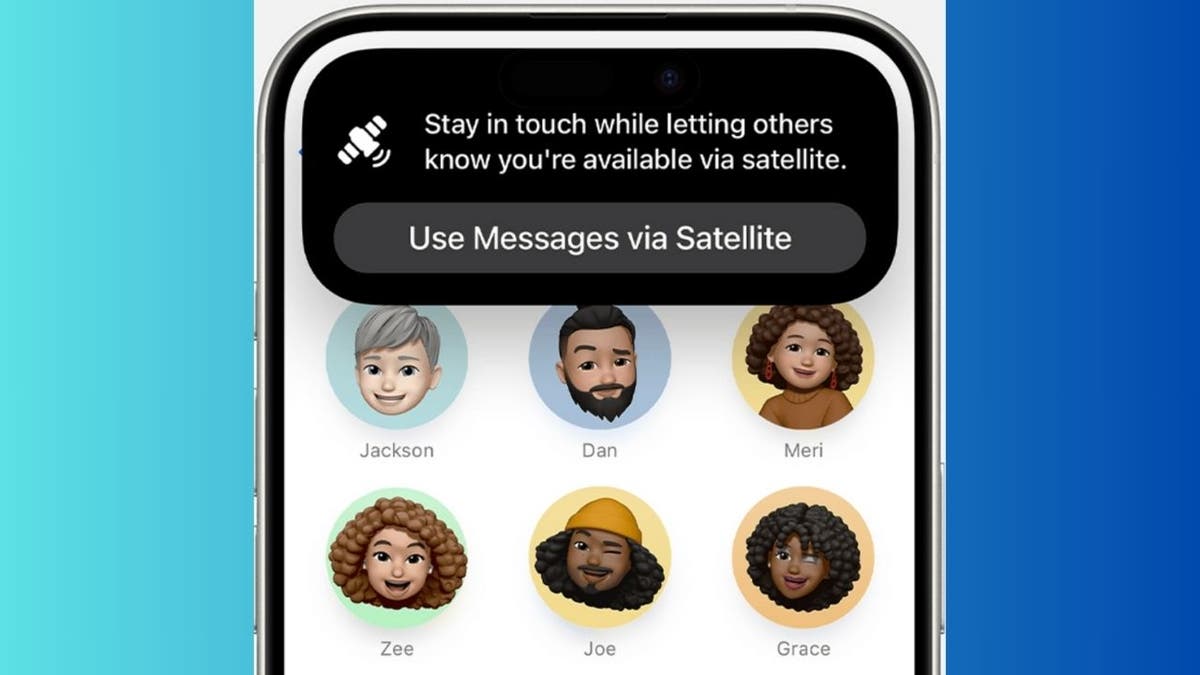
Satellite messaging in iOS 18 on iPhone (Apple) (Kurt "CyberGuy" Knutsson)
Ensure you have iOS 18 installed
Before you can take advantage of the new features in the Magnifier app, make sure your device is running iOS 18. Follow these steps to check and update your iOS.
Check your current iOS Version:
- Open the Settings app on your device
- Tap General
- Tap About. Here, you’ll see the version number next to Software Version.
Update to iOS 18:
- Go to Settings
- Tap General
- Tap Software Update
- If iOS 18 is available, tap Download and Install
- Follow the on-screen instructions to complete the update
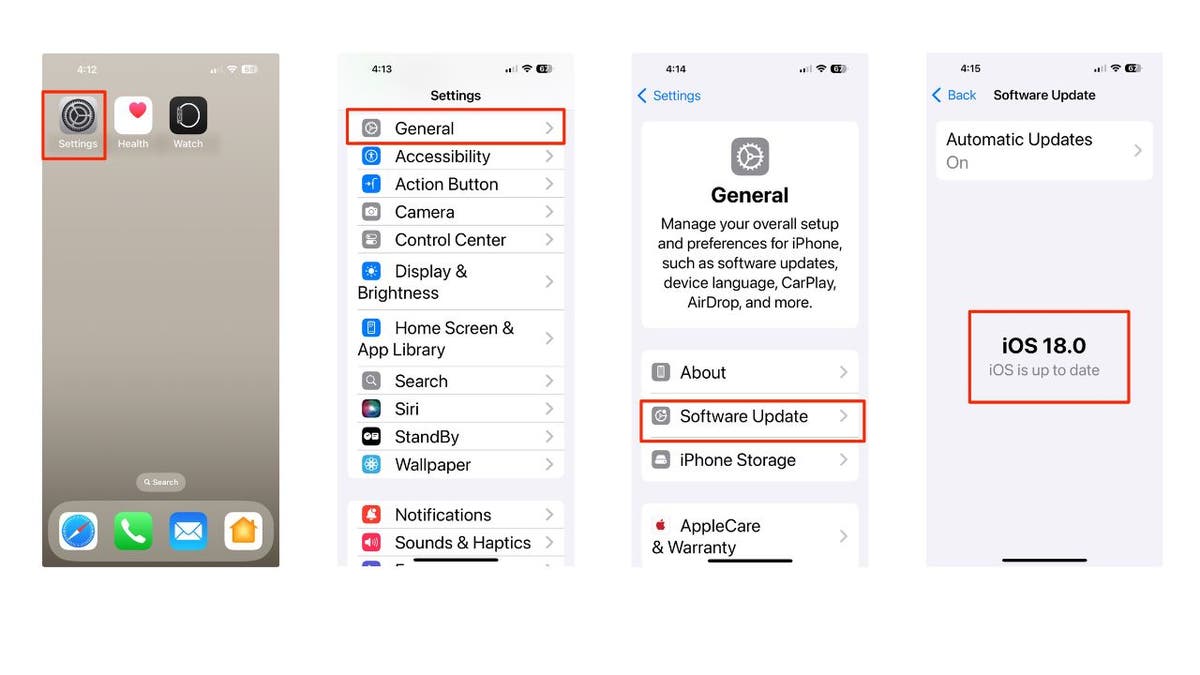
Steps to update to iOS 18 on iPhone (Kurt "CyberGuy" Knutsson)
How to turn on iMessage
Now, to use iMessage via satellite, you need to turn on iMessage before you’re outside cellular and Wi-Fi coverage. Here’s how to do this.
- Go to the Settings app on your iPhone
- Scroll down and tap on Apps
- Scroll down and tap on Messages
- Make sure the iMessage toggle is turned on (it should be green)
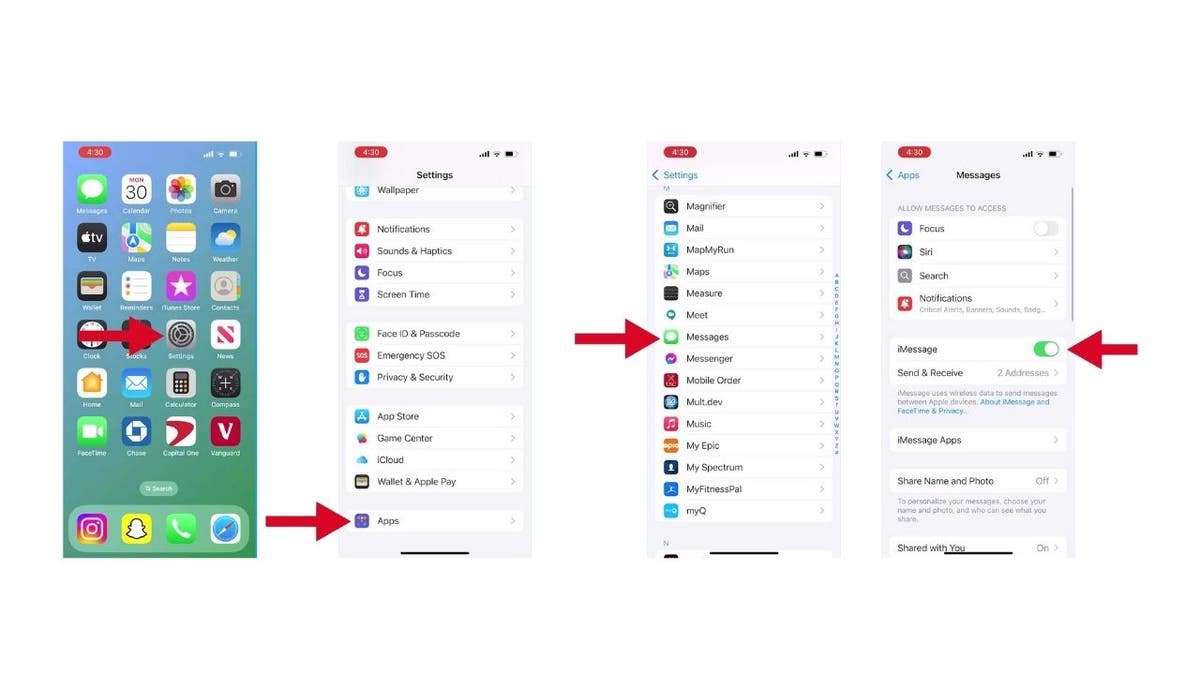
Steps to turn on iMessage on iPhone (Kurt "CyberGuy" Knutsson)
- Tap on Send & Receive to ensure your phone number and email are selected for iMessage
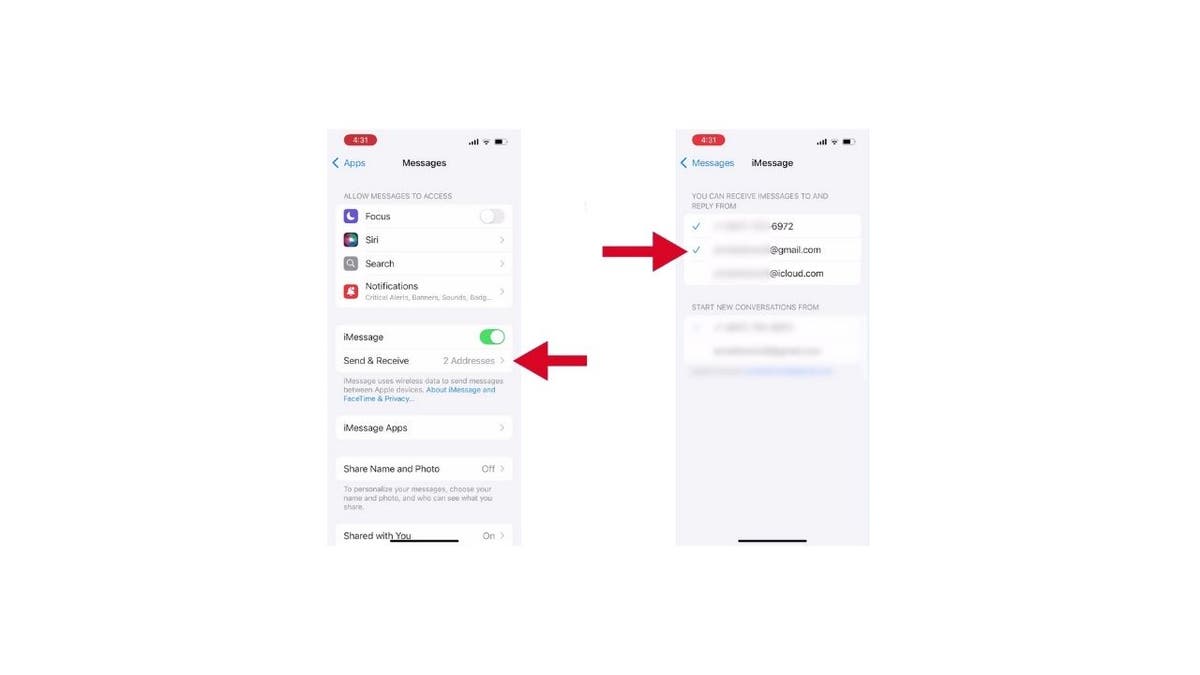
Steps to turn on iMessage on iPhone (Kurt "CyberGuy" Knutsson)
HOW TO PROTECT YOUR IPHONE, IPAD FROM MALWARE
How to use messages via satellite
Connecting to a satellite is pretty straightforward:
- When your iPhone detects that you’re outside cellular and Wi-Fi coverage, it alerts you; on the Lock Screen, you get a prompt that says you can send and receive messages via satellite.
- When you connect to the satellite, you’ll also see the option to text emergency services using Emergency SOS via satellite, get help with car troubles using Roadside Assistance via satellite, and share your location using “Find My” via satellite (where these services are available).
- To send a message, just open the Messages app, you’ll be prompted to start accepting messages if you haven’t already, and your iPhone provides instructions to connect to a satellite to send a text. If you have an iPhone 14 Pro or later, the Dynamic Island at the top of the screen has indicator dots that show the strength of your connection and, if your connection could be improved, arrows that direct you to turn left or right. You can tap the Dynamic Island to open Connection Assistant for more help.
- When you connect and start accepting messages via satellite, you’ll receive any SMS messages that were sent from your emergency contact or members of your Family Sharing group before you started accepting messages via satellite. You won’t receive iMessages until your emergency contact or family member returns to the conversation and taps Send via Satellite underneath their message bubble.
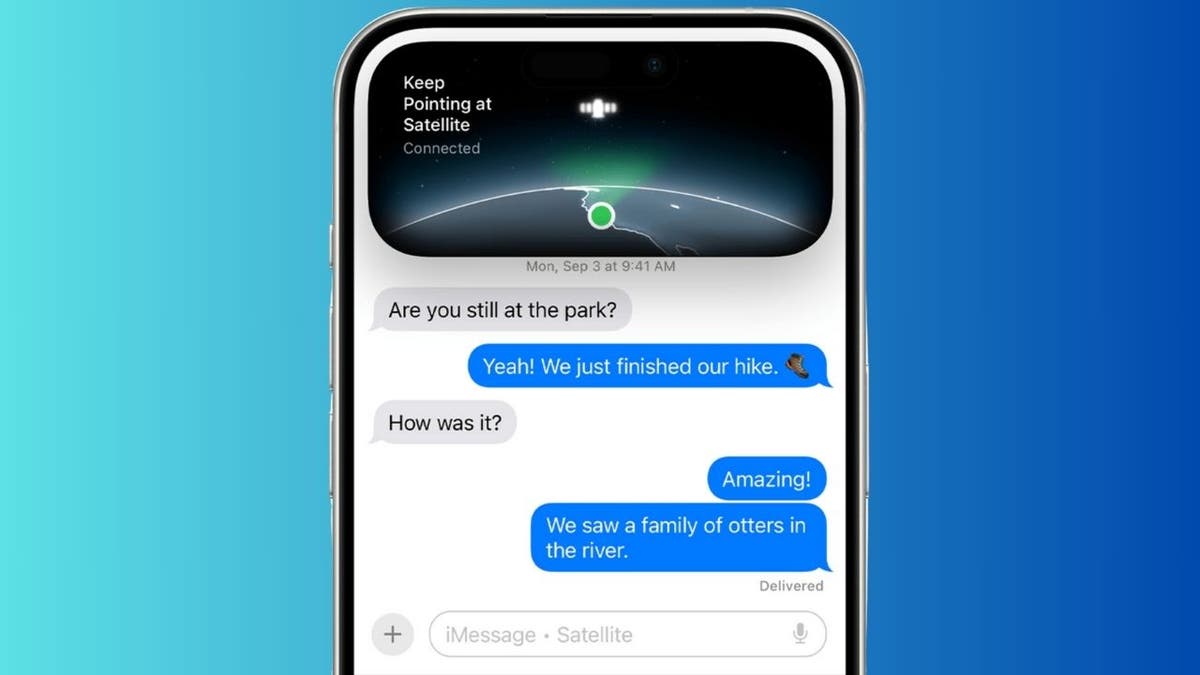
Satellite messaging in iOS 18 on iPhone (Apple) (Kurt "CyberGuy" Knutsson)
Limitations of satellite messaging
Messages via satellite might take a little longer to send. In ideal conditions, with a direct view of the sky and horizon, a message might take 30 seconds to send. It might take over a minute to send under trees with light or medium foliage, and you might not be able to connect to a satellite under heavy foliage or if you’re surrounded by other obstructions.
Some iMessage features aren’t supported when using a satellite connection. You can’t send or receive photos or videos, audio messages, stickers or messages in a group message.
If you can’t send an iMessage via satellite – for example, if the person you are trying to text has an iPhone that doesn’t have iOS 18, they have a non-Apple device or if you haven’t sent them an iMessage recently – you can use SMS messaging via satellite.
SUBSCRIBE TO KURT’S YOUTUBE CHANNEL FOR QUICK VIDEO TIPS ON HOW TO WORK ALL OF YOUR TECH DEVICES
Kurt’s key takeaways
While the devastation caused by Hurricane Helene is immense, it’s heartening to see how technology can provide a lifeline in times of crisis. Apple’s satellite messaging features, though not perfect, are proving to be invaluable for those cut off from traditional communication methods. As recovery efforts continue, these innovations may well be the difference between life and death for many in affected areas.
What personal experiences have you had with technology during a natural disaster, and how did it impact your situation? Let us know by writing us at Cyberguy.com/Contact.
For more of my tech tips and security alerts, subscribe to my free CyberGuy Report Newsletter by heading to Cyberguy.com/Newsletter.
Ask Kurt a question or let us know what stories you’d like us to cover.
Follow Kurt on his social channels:
- YouTube
Answers to the most asked CyberGuy questions:
- What is the best way to protect your Mac, Windows, iPhone and Android devices from getting hacked?
- What is the best way to stay private, secure and anonymous while browsing the web?
- How can I get rid of robocalls with apps and data removal services?
- How do I remove my private data from the internet?
New from Kurt:
- Kurt’s deal picks for Amazon Prime Big Deal Days
- Try CyberGuy’s new games (crosswords, word searches, trivia and more!)
Copyright 2024 CyberGuy.com. All rights reserved.
