
Make a commitment to clear your cache regularly and keep your browsing snappy.
James Martin/CNET
![]()
This story is part of 12 Days of Tips, helping you make the most of your tech, home and health during the holiday season.
An iPhone is an amazing little device, letting you fit a flashlight, camera and computer in your pocket. It gives you access to the entire worldwide web on the go, letting you browse through page after page of information online at high speeds. But even the latest iPhone 14 Pro and Pro Max models might start to feel sluggish over time. One of the simplest New Year’s resolutions you can make is to start clearing your iPhone cache every month.


Whether you’re browsing in Chrome, Safari or elsewhere on your iPhone, your cache builds up digital clutter over time. Clearing your cache gives your browser a new start, which can speed up your browsing whether you’re using iOS 15 or iOS 16. (And if you’re trying to get your phone to run faster, try managing your iPhone’s storage.)
Think of your browser cache like a digital refrigerator. It helps you store leftovers like website data so those pages can load faster the next time you visit them. The problem, though, is that those leftovers eventually go bad, in the sense that they no longer match the data the sites actually need to load. That’s the equivalent of your fridge being full of stale or outright moldy food. At that point, pages will actually load slower and formatting might look wrong.
That’s why clearing your cache can help: It gives sites a fresh start in your browser and frees up some space in your storage. Your phone no longer has to spend time searching through fuzzy fruit and chunky milk to find what it needs.
Note that clearing your cache will sign you out of sites you’re currently logged into. Still, it’s generally worth that mild inconvenience every month or so to keep things moving quickly.
Here are step-by-step guides on how to clear your cache on your iPhone based on the browser you use.
How to clear your iPhone cache in Safari
Safari is the default browser on iPhones, and you can clear your Safari cache in a few short steps. Starting with iOS 11, following this process will affect all devices signed in to your iCloud account. As a result, all your devices’ caches will be cleared, and you’ll need to sign in to everything the next time you use them. Here’s what to do.
1. Open the Settings app on your iPhone.
2. Select Safari from the list of apps.
3. Go to Clear History and Website Data.
4. Choose Clear History and Data in the pop-up box.
Then you’re set!
Read more: Best iPhone for 2022
How to clear your iPhone cache in Chrome

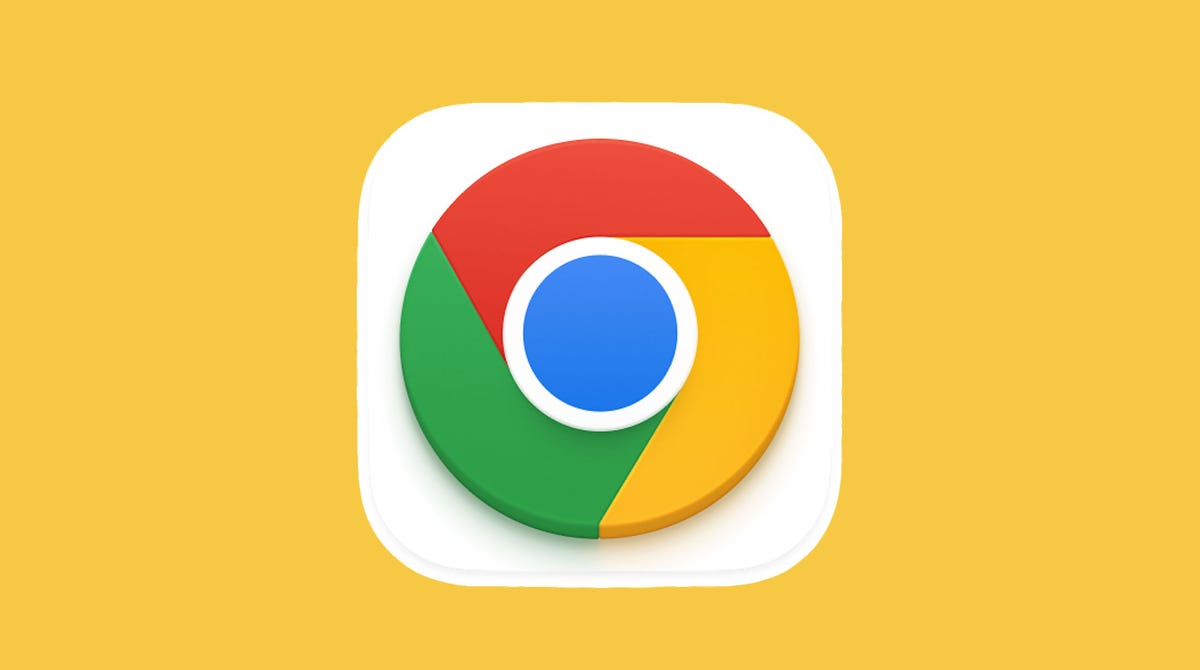
It’s easy to clear your iPhone cache in Chrome.
James Martin/CNET
Chrome is another popular browser for iPhone users. The overall process for clearing your Chrome cache requires a few more steps, and you’ll need to do things through the Chrome browser itself. Here’s how.
1. Open the Chrome app.
2. Select the three dots in the bottom right to open more options.
3. Scroll across the top and select Settings.
4. Select Privacy and Security in the next menu.
5. Then select Clear Browsing Data to open up one last menu.
6. Select the intended time range at the top of the menu (anywhere from Last Hour to All Time).
7. Make sure that Cookies, Site Data is selected, along with Cached Images and Files. Finally, hit Clear Browsing Data at the bottom of the screen.
Read more: This iPhone Setting Stops Ads From Following You Across the Web
How to clear your iPhone cache in Firefox
If you’re a Firefox devotee, don’t worry. Clearing the cache on your iPhone is pretty straightforward. Just follow these steps.
1. Click the hamburger menu in the bottom right corner to open up options.
2. Choose Settings at the bottom of the menu.
3. Select Data Management in the Privacy section.
4. You can select Website Data to clear data for individual sites, or select Clear Private Data at the bottom of the screen to clear data from all selected fields.
Read more: Experiencing Slow Wi-Fi? It Could Be Caused by Internet Throttling. Here’s How to Tell
What happens when you clear the cache?
Clearing your cache removes the website data your phone stored locally to prevent having to download that data upon each new visit. The data in your cache builds over time and can end up slowing things down if it becomes too bulky or out of date. (My phone had about 150MB of data stored in Chrome when I checked.) Clearing that data gives sites a fresh start, which may fix some loading errors and speed up your browser. However, clearing your cache also signs you out of pages, so be prepared to sign in to everything again.
How often do I need to clear my cache?
Most people only need to clear their caches once every month or two. That’s generally the point when your browser will build up a cache large enough to start slowing things down. If you frequent a large number of sites, you should err on the side of clearing your cache more often.
For more, check out how to download iOS 16 today, the best new iOS 16 features and some hidden iOS 16 features. You can also take a look at how each new iPhone 14 model compares to the others.
