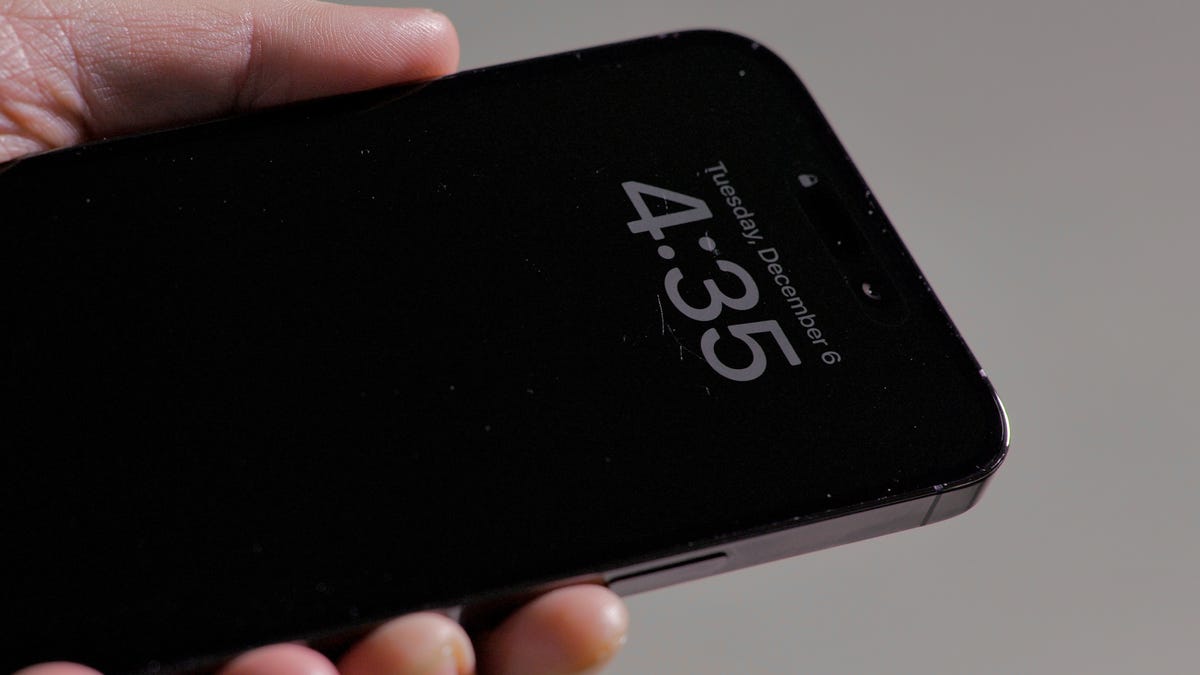
You can easily enable this hidden iOS feature.
Celso Bulgatti/CNET
I use my iPhone as a flashlight every single day. If I’m not using it to get myself to the bathroom in the middle of the night, I’m using it to check out any weird sounds in my backyard or find something I’ve lost under my couch. And because I use my flashlight so much, I prefer to turn it on as quickly as possible, without fidgeting on my screen, which is why this hidden feature has changed everything for me.
Don’t miss: Here’s How to Track Any Flight From Text Messages on Your iPhone


Back with iOS 14, Apple introduced Back Tap for the iPhone, an accessibility feature that allows you to quickly perform certain actions — take a screenshot or launch your camera — by tapping the back of your phone. Essentially, it turns the entire back of your iPhone into a button — and you can quickly turn on your flashlight with it.
All you need to do is enable the feature, which is found in your accessibility settings. Read on to learn now to set up your flashlight with Back Tap for the iPhone.
And if you want to learn more about not-so-common iOS features, check out these 10 iOS 16 hidden features that make your iPhone so much better and how to find the trackpad hidden in your iOS keyboard.
How to set up your flashlight with Back Tap on iOS
On your compatible iPhone (iPhone 8 or later), launch the Settings application and go to Accessibility > Touch > Back Tap. Now you have the option to launch your action (in this case, your flashlight) with either two or three taps. Although two taps is obviously faster, I would suggest three taps because if you fidget with your phone, it’s easy to accidentally trigger the accessibility feature.
Once you choose a tap option, select the Flashlight option. You’ll know you’ve successfully selected the option when a blue checkmark appears to the right of the action. Once you exit the Settings application, you can try out the newly enabled Back Tap feature by tapping the back of your iPhone two or three times to turn on your flashlight. To turn off the flashlight, you can tap on the back of your iPhone as well, but you can also just turn it off from your lock screen if that’s easier.

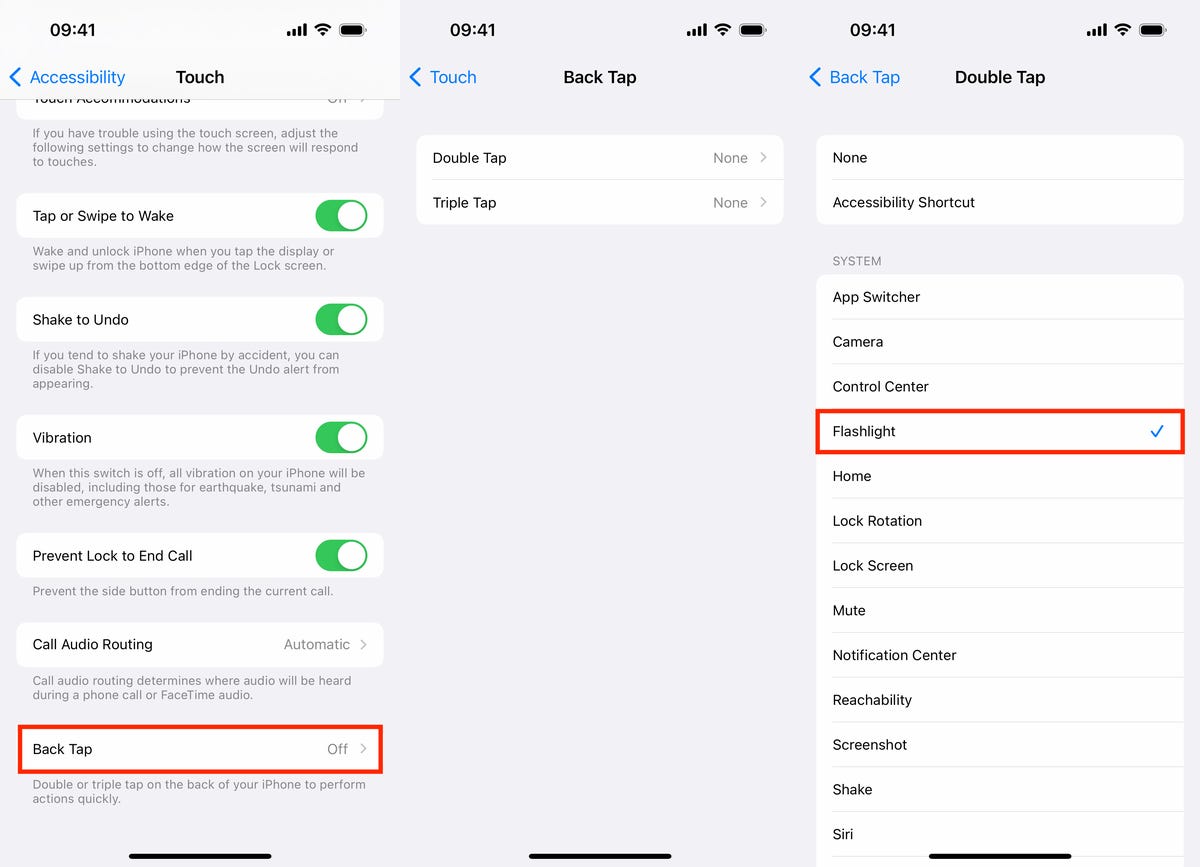
You can choose between Double Tap and Triple Tap.
Nelson Aguilar/CNET
Beside the flashlight, you can set up Back Tap to trigger a number of other actions, like opening the Control Center, taking you back home, muting your audio, turning the volume up and down, running any shortcuts you’ve downloaded or created and more.
